Nikon L14 User Manual
Browse online or download User Manual for Cameras Nikon L14. Nikon L14 User Manual
- Page / 128
- Table of contents
- TROUBLESHOOTING
- BOOKMARKS
- User’s Manual 1
- For Your Safety 4
- COOLPIX L14 7
- Table of Contents 10
- About This Manual 13
- Information and Precautions 14
- Parts of the Camera 16
- 12 3 45 6 7891110 17
- The Monitor 18
- Basic Operations 20
- Easy auto mode 20
- C Notes on the Multi Selector 21
- The d Button 22
- Help Displays 23
- Attaching the Camera Strap 23
- 2 Insert the batteries 24
- Batteries with a flat 25
- 3 Choose [Yes] and press k 26
- 4 Press k 26
- 6 Edit the date 27
- 8 Press k to exit the screen 27
- 2 Insert the memory card 28
- B Formatting Memory Cards 29
- B The Write Protect Switch 29
- B Memory Cards 29
- Battery Level 30
- Number of Exposures Remaining 30
- (A 66) and setup menu (A 78) 31
- 1 Ready the camera 32
- 2 Frame the picture 32
- Using the Zoom 33
- B During Recording 34
- D Shutter-release Button 34
- B Autofocus 35
- D Focus Lock 35
- 2 Use the multi selector 36
- Erase 1 image? 37
- 1 Press m (flash mode) 38
- B The W (Off) Indicator 39
- B Note on Using the Flash 39
- C The Flash Lamp 39
- C The Flash Mode Setting 39
- C Red-eye Reduction 39
- 1 Press n (self-timer) 40
- 1 Press p (macro mode) 41
- 3 The setting is applied 42
- Auto Mode 43
- D Image Mode 44
- C Icons Used for Descriptions 45
- C Scene Mode Settings 45
- Shooting in the Scene Mode 46
- 3 Shoot the first picture 50
- 4 Shoot the second picture 50
- B Panorama Assist 51
- D Exposure Lock 51
- D Panorama Maker 51
- 2 Frame a picture 52
- The One-touch Portrait Menu 53
- More on Playback 54
- Editing Pictures 56
- 3 Choose [OK] and press k 57
- 2 Refine copy composition 58
- 3 Press d 58
- 4 Choose [Yes] and press k 59
- B Recording Movies 60
- C Autofocus 60
- D Changing Movie Settings 60
- The Movie Menu 61
- 2 Press d 62
- Deleting Movie Files 63
- 1 Turn the camera off 64
- 4 Turn the camera on 64
- 5 Press c 64
- Connecting to a Computer 65
- 2 Turn off the camera 66
- 4 Turn on the camera 66
- Connecting to a Printer 69
- 2 Turn on the printer 70
- 1 Turn off the camera 70
- 7 Printing starts 72
- [DPOF printing] and press k 73
- 5 Printing starts 74
- 1 Press d in playback mode 75
- C Deleting All Print Orders 76
- D Date Imprint 76
- Displaying the Shooting Menu 77
- C Image Mode 78
- B Flash Mode 80
- 3 Choose [Measure] 81
- 4 Frame the reference object 81
- 5 Press k 81
- C Note on Continuous Shooting 82
- B Note on Best Shot Selector 82
- F Color Options 83
- Displaying the Playback Menu 85
- 3 Press k 86
- 2 The slide show begins 87
- 3 Choose [End] or [Restart] 87
- C Notes on Deletion 88
- Displaying the Setup Menu 90
- 2 Choose x and press k 92
- 3 Press K 93
- D Time Zones (A 15) 94
- Photo Info 95
- B Date Imprint 96
- C Date Imprint and Print Set 96
- B Digital Zoom 97
- C Notes on Auto Off 98
- Format Memory/ 99
- Format Card 99
- Setup Menu 102
- B Notes on Copying Pictures 104
- D More Information 104
- COOLPIX L14 Ver. X.X 105
- Approved Memory Cards 106
- Image File and Folder Names 107
- Caring for the Camera 108
- C Batteries 109
- C Notes on the Monitor 110
- Error Messages 111
- Troubleshooting 114
- Shooting 115
- Playback 117
- Specifications 119
- 2.5-in. CCD 119
- B Specifications 121
- Supported Standards 122
- Technical Notes 123
- Printed in Japan 128
- CT7H05500101(11) 128
- 6MMA0811-01 128
Summary of Contents
EnDIGITAL CAMERAUser’s Manual
viiiTable of ContentsC Shooting Suited for the Scene... 3
88Basic Camera Setup: The Setup MenuShooting, Playback and Setup Menusn LanguageChoose one of 23 languages for display of camera menus and messages.o
89Basic Camera Setup: The Setup MenuShooting, Playback and Setup Menusp Reset AllWhen [Reset] is selected, the camera’s settings will be restored to t
90Basic Camera Setup: The Setup MenuShooting, Playback and Setup MenusSetup MenuOthers• Choosing [Reset all] also clears the current file number (A 95
91Basic Camera Setup: The Setup MenuShooting, Playback and Setup Menuss Battery TypeTo ensure that the camera shows the correct battery level (A 18),
92Basic Camera Setup: The Setup MenuShooting, Playback and Setup Menush CopyCopy pictures between the internal memory and a memory card. 1 Select an o
93Basic Camera Setup: The Setup MenuShooting, Playback and Setup Menusr Firmware VersionView the current camera firmware version.BackCOOLPIX L14 Ver.
94Technical NotesTechnical NotesOptional AccessoriesApproved Memory CardsThe following memory cards have been tested and approved for use in the COOLP
95Technical NotesImage File and Folder NamesPictures and movies are assigned file names as follows.• Files are stored in folders automatically named w
96Technical NotesCaring for the CameraTo ensure continued enjoyment of this Nikon product, observe the following precautions when using or storing the
97Caring for the CameraTechnical NotesC Batteries• Check the battery level when taking the camera out, and replace the batteries if necessary (A 18).
ixTable of ContentsConnecting to Televisions, Computers and Printers... 52Connecting to a TV.
98Caring for the CameraTechnical NotesCleaningDo not use alcohol, thinner, or other volatile chemicals.StorageTurn the camera off when not in use. Che
99Technical NotesError MessagesThe following table lists the error messages and other warnings displayed in the monitor, as well as the solutions for
100Error MessagesTechnical NotesPImage cannot be saved.Error occurred while recording picture.Format internal memory or memory card.87Picture cannot b
101Error MessagesTechnical Notes* See the documentation provided with your printer for further guidance and information.PCommunications errorUSB cable
102Technical NotesTroubleshootingIf the camera fails to function as expected, check the list of common problems below before consulting your retailer
103TroubleshootingTechnical NotesElectronically Controlled CamerasIn extremely rare instances, unusual characters may appear in the monitor and the ca
104TroubleshootingTechnical NotesDigital zoom cannot be used.Digital zoom cannot be used:• When one-touch portrait mode is selected or b [Portrait] or
105TroubleshootingTechnical NotesPlaybackUnexpected results when flash set to V (auto with red-eye reduction).If V (auto with red-eye reduction) or fi
106TroubleshootingTechnical NotesNikon Transfer does not start when camera is connected.• Camera is off.• Battery is exhausted.• USB cable is not corr
107Technical NotesSpecificationsNikon COOLPIX L14 Digital CameraType Compact digital cameraEffective pixels 7.1 millionCCD1/2.5-in. CCDTotal pixels 7.
xTable of ContentsBasic Camera Setup: The Setup Menu...77Displa
108SpecificationsTechnical Notes• Unless otherwise stated, all figures are for a camera with a fully-charged EN-MH1 batteries operated at an ambient t
109SpecificationsTechnical Notes* Based on Camera and Imaging Products Association (CIPA) standards for measuring the life of camera batteries. Measur
110Technical NotesSupported Standards• DCF: Design Rule for Camera File System is a standard widely used in the digital camera industry to ensure comp
111Technical NotesIndexSymbolsk Apply selection button 5A Auto mode 8, 31B Battery level indicator 6, 18l Delete button 5, 25G Easy auto mode 8, 18o E
112IndexTechnical NotesFile names 95Fill flash 26Fireworks show (m) 32, 36Firmware version 93Flash 4lamp 5, 27mode 9, 26, 72Fluorescent 68Focus 6, 22a
113IndexTechnical NotesPictBridge 58, 110Playback 24, 42–47mode 8, 24, 25thumbnail 42zoom 43Playback menu 73–76Portrait (b) 32, 33Power saving 91Power
No reproduction in any form of this manual, in whole or in part (except for brief quotation in critical articles or reviews), may be made without writ
1IntroductionIntroductionAbout This ManualThank you for your purchase of a Nikon COOLPIX L14 digital camera. This manual was written to help you enjoy
2IntroductionInformation and PrecautionsLife-Long LearningAs part of Nikon’s “Life-Long Learning” commitment to ongoing product support and education,
3Information and PrecautionsIntroductionNotice Concerning Prohibition of Copying or ReproductionNote that simply being in possession of material that
4IntroductionParts of the CameraThe Camera Body123 456789101112Lens cover closed1 Shutter-release button...222 Power switch
5Parts of the CameraIntroduction12 3 45 6 789111012 131 Monitor ...62 Shooting mode but
6Parts of the CameraIntroductionThe MonitorThe following indicators may appear in the monitor during shooting and playback (actual display varies with
7Parts of the CameraIntroductionPlayback* Differs according to the selected movie option.15/11/2007 12:0015/11/2007 12:009999.JPG9999.JPG9999.JPG99999
Trademark Information• Microsoft, Windows and Windows Vista are either registered trademarks or trademarks of Microsoft Corporation in the United Stat
8IntroductionBasic OperationsThe Shooting Mode Button• Press the shooting mode button in playback mode to enter shooting mode.• Press the shooting mod
9Basic OperationsIntroductionThe Multi SelectorThis section describes standard uses of the multi selector to select modes, select menu options and to
10Basic OperationsIntroductionThe d ButtonPress d to display the menu for the selected mode. Use the multi selector to navigate the menus (A 9).To exi
11Basic OperationsIntroductionHelp DisplaysPress g (j) when M is displayed at the lower right of the menu screen to view a description of the currentl
12First StepsFirst StepsInsert the Batteries1 Open the battery-chamber cover.• Hold the camera upside down to prevent the batteries from falling out.2
13Insert the BatteriesFirst StepsB Replacing BatteriesTurn the camera off and make sure that the power-on lamp and the monitor have gone out before op
14First StepsSetting Display Language, Date and TimeA language-selection dialog and date menu are displayed the first time the camera is turned on.1 P
15Setting Display Language, Date and TimeFirst Steps5 Select your home time zone (A 82) and press k.The date menu is displayed.6 Edit the date.• Press
16First StepsInserting Memory CardsPictures are stored in the camera’s internal memory (23 MB) or on removable Secure Digital (SD) memory cards (avail
17Inserting Memory CardsFirst StepsRemoving Memory CardsBefore removing memory cards, turn the camera off and confirm that the power-on lamp and the m
iIntroductionFirst StepsGBasic Photography and Playback: Easy Auto ModeAAuto ModeCShooting Suited for the SceneHOne-touch Portrait ModecMore on Playba
18Basic Photography and Playback: Easy Auto ModeBasic Photography and Playback: Easy Auto ModeStep 1 Turn the Camera On and Select G (Easy Auto) ModeT
19Step 1 Turn the Camera On and Select G (Easy Auto) ModeBasic Photography and Playback: Easy Auto ModeIndicators Displayed in G (Easy Auto) ModeD Ava
20Basic Photography and Playback: Easy Auto ModeStep 2 Frame a Picture1 Ready the camera.Hold the camera steadily in both hands, keeping your fingers
21Step 2 Frame a PictureBasic Photography and Playback: Easy Auto ModeUsing the ZoomUse the zoom buttons to activate optical zoom.Press g (i) to zoom
22Basic Photography and Playback: Easy Auto ModeStep 3 Focus and Shoot1 Press the shutter-release button halfway.The camera focuses on the subject ove
23Step 3 Focus and ShootBasic Photography and Playback: Easy Auto ModeB AutofocusAutofocus may not perform as expected in the following situations. In
24Basic Photography and Playback: Easy Auto ModeStep 4 Viewing and Deleting PicturesViewing Pictures (Playback Mode)Press c.The last picture taken wil
25Step 4 Viewing and Deleting PicturesBasic Photography and Playback: Easy Auto ModeC Playback ModeThe following options are available in full-frame p
26Basic Photography and Playback: Easy Auto ModeUsing the FlashThe flash has a range of 0.5-4.0 m (19.7 in.-13 ft. 1.5 in.) when the camera is zoomed
27Using the FlashBasic Photography and Playback: Easy Auto ModeB The W (Off) IndicatorNote the following when lighting is poor and the flash is off (W
iiFor Your SafetyTo prevent damage to your Nikon product or injury to yourself or to others, read the following safety precautions in their entirety b
28Basic Photography and Playback: Easy Auto ModeTaking Pictures with the Self-timerThe camera is equipped with a ten-second timer for self-portraits.
29Basic Photography and Playback: Easy Auto ModeMacro ModeMacro mode is used for taking pictures of objects as close as 10 cm (3.9 in.). Note that the
30Basic Photography and Playback: Easy Auto ModeExposure CompensationExposure compensation is used to alter exposure from the value suggested by the c
31Auto ModeAuto ModeShooting in the Auto ModeIn the A (auto) mode, you can set image mode, white balance, continuous shooting and color options in the
32Shooting Suited for the SceneShooting Suited for the SceneShooting in the Scene ModeCamera settings are automatically optimized for the selected sub
33Shooting in the Scene ModeShooting Suited for the SceneFeatures* Other settings can be selected.* Other settings can be selected.* Other settings ca
34Shooting in the Scene ModeShooting Suited for the Scene1Fill flash with slow sync and red-eye reduction.2Other settings can be selected.1Fill flash
35Shooting in the Scene ModeShooting Suited for the Scene* Other settings can be selected.* Other settings can be selected.* Other settings can be sel
36Shooting in the Scene ModeShooting Suited for the Scene* Other settings can be selected. Note that the flash may be unable to light entire subject a
37Shooting in the Scene ModeShooting Suited for the Scene* Other settings can be selected.* Other settings can be selected.* Other settings can be sel
iiiFor Your SafetyObserve caution when handling batteriesBatteries may leak or explode if improperly handled. Observe the following precautions when h
38Shooting in the Scene ModeShooting Suited for the SceneTaking Pictures for a PanoramaThe camera focuses on the subject in the center of the frame. U
39Shooting in the Scene ModeShooting Suited for the Scene5 Press k when shooting is completed.The camera returns to step 2.B Panorama AssistFlash mode
40One-touch Portrait ModeOne-touch Portrait ModeShooting in the One-Touch Portrait ModeChoosing H from the shooting-mode selection menu enters the one
41One-touch Portrait ModeThe One-touch Portrait MenuThe following item can be set in the one-touch portrait menu.For displaying the one-touch portrait
42More on PlaybackMore on PlaybackViewing Multiple Pictures: Thumbnail PlaybackPress f (h) in full-frame playback mode (A 24) to display pictures in “
43More on PlaybackTaking a Closer Look: Playback ZoomPressing g (i) during full-frame playback mode (A 24) zooms the current picture in 3×, with the c
44More on PlaybackEditing PicturesUse the COOLPIX L14 to edit pictures in-camera and store them as separate files (A 95). The editing features describ
45Editing PicturesMore on PlaybackEnhancing Brightness and Contrast: D-LightingD-Lighting can be used to create copies with enhanced brightness and co
46Editing PicturesMore on PlaybackCreating a Cropped Copy: CropThis function is only available when u is displayed in the monitor with playback zoom (
47Editing PicturesMore on Playbackg Resizing Pictures: Small PictureCreate a small copy of the current picture. Small copies are stored as JPEG files
ivFor Your SafetyUse appropriate cablesWhen connecting cables to the input and output jacks, use only the cables provided or sold by Nikon for the pur
48MoviesMoviesRecording MoviesTo shoot movies with sound recorded via the built-in microphone, select shooting mode and follow the steps below.1 Press
49MoviesThe Movie Menu[Movie options] setting can be changed from the movie menu. Press d in movie mode to display the movie menu and use the multi se
50The Movie MenuMoviesStop-Motion MoviesTake a number of still pictures, at no specified interval, and join them for recording as a movie. Use to crea
51MoviesMovie PlaybackIn full-frame playback mode (A 24), movies are recognized by the movie mode icon. To play a movie, display it in full-frame play
52Connecting to Televisions, Computers and PrintersConnecting to Televisions, Computers and PrintersConnecting to a TVConnect the camera to a televisi
53Connecting to Televisions, Computers and PrintersConnecting to a ComputerWhen the camera is connected to a computer using the supplied USB cable, pi
54Connecting to a ComputerConnecting to Televisions, Computers and PrintersTransferring Pictures from the Camera to a Computer1 Start the computer to
55Connecting to a ComputerConnecting to Televisions, Computers and Printers5 Transfer pictures when Nikon Transfer has finished loading.Click [Start T
56Connecting to a ComputerConnecting to Televisions, Computers and PrintersD Using Standard OS Operations to Open Camera FilesNavigate to the folder o
57Connecting to Televisions, Computers and PrintersConnecting to a PrinterUsers of PictBridge-compatible (A 110) printers can connect the camera direc
vNoticesNotice for customers in the U.S.A.FCC RF Interference StatementThis equipment was tested and found to comply with the limits for a Class B dig
58Connecting to a PrinterConnecting to Televisions, Computers and PrintersConnecting the Camera and Printer1 Turn off the camera.2 Turn on the printer
59Connecting to a PrinterConnecting to Televisions, Computers and PrintersPrinting Pictures One at a TimeAfter connecting the camera to the printer co
60Connecting to a PrinterConnecting to Televisions, Computers and Printers6 Choose [Start print] and press k.7 Printing starts.Monitor display returns
61Connecting to a PrinterConnecting to Televisions, Computers and Printers3 Choose the desired paper size and press k.To specify paper size using prin
62Connecting to a PrinterConnecting to Televisions, Computers and Printers5 Printing starts.Monitor display returns to the print menu (step 2) when pr
63Connecting to Televisions, Computers and PrintersCreating a DPOF Print Order: Print SetThe [Print set] option in the playback menu is used to create
64Creating a DPOF Print Order: Print SetConnecting to Televisions, Computers and Printers5 Choose whether or not to also print shooting date and photo
65Shooting, Playback and Setup MenusShooting, Playback and Setup MenusShooting Options: The Shooting MenuThe shooting menu in auto mode (A 31) contain
66Shooting Options: The Shooting MenuShooting, Playback and Setup MenusA Image ModePictures taken with a digital camera are recorded as image files. T
67Shooting Options: The Shooting MenuShooting, Playback and Setup MenusC Number of Exposures RemainingThe following table lists the approximate number
viNoticesNotice for customers in CanadaCAUTIONThis Class B digital apparatus complies with Canadian ICES-003.ATTENTIONCet appareil numéique de la clas
68Shooting Options: The Shooting MenuShooting, Playback and Setup MenusB White BalanceThe color of light reflected from an object varies with the colo
69Shooting Options: The Shooting MenuShooting, Playback and Setup MenusPreset ManualPreset manual is used with mixed lighting or to compensate for lig
70Shooting Options: The Shooting MenuShooting, Playback and Setup MenusC ContinuousMotion is captured in a series of pictures. [Continuous] and [BSS]
71Shooting Options: The Shooting MenuShooting, Playback and Setup MenusF Color OptionsMake colors more vivid or record pictures in monochrome.The effe
72Shooting Options: The Shooting MenuShooting, Playback and Setup MenusRestrictions on Camera SettingsRestrictions apply to the following settings in
73Shooting, Playback and Setup MenusPlayback Options: The Playback MenuThe playback menu contains the following options.Displaying the Playback MenuPr
74Playback Options: The Playback MenuShooting, Playback and Setup MenusSelecting Multiple PicturesTo select multiple pictures, the screen shown at rig
75Playback Options: The Playback MenuShooting, Playback and Setup Menusb Slide ShowPlay back pictures, stored in the internal memory or on a memory ca
76Playback Options: The Playback MenuShooting, Playback and Setup Menusc DeleteDelete selected pictures or all pictures.C Notes on Deletion• Once dele
77Shooting, Playback and Setup MenusBasic Camera Setup: The Setup MenuThe setup menu contains the following options. a MenusA 78Choose how menus are d
viiTable of ContentsFor Your Safety...
78Basic Camera Setup: The Setup MenuShooting, Playback and Setup MenusDisplaying the Setup MenuPress d in shooting mode to display the shooting menu a
79Basic Camera Setup: The Setup MenuShooting, Playback and Setup Menusc Welcome ScreenYou can select the welcome screen to be displayed when the camer
80Basic Camera Setup: The Setup MenuShooting, Playback and Setup Menusd DateSet the camera clock and choose home and travel destination time zones.Set
81Basic Camera Setup: The Setup MenuShooting, Playback and Setup Menus3 Press K.The new city time zone menu is displayed.4 Choose the travel destinati
82Basic Camera Setup: The Setup MenuShooting, Playback and Setup MenusD Time Zones (A 15)The camera supports the time zones listed below. When travell
83Basic Camera Setup: The Setup MenuShooting, Playback and Setup Menuse Monitor SettingsChoose whether or not to display information in the monitor, a
84Basic Camera Setup: The Setup MenuShooting, Playback and Setup Menusf Date ImprintDate and time are imprinted on pictures. Date can be printed from
85Basic Camera Setup: The Setup MenuShooting, Playback and Setup Menusu Digital ZoomB Digital ZoomDigital zoom is not available in the following cases
86Basic Camera Setup: The Setup MenuShooting, Playback and Setup Menusk Auto OffTo reduce the drain on the batteries, the monitor turns off and the ca
87Basic Camera Setup: The Setup MenuShooting, Playback and Setup Menusl Format Memory/m Format CardUse this option to format the internal memory or a
More documents for Cameras Nikon L14


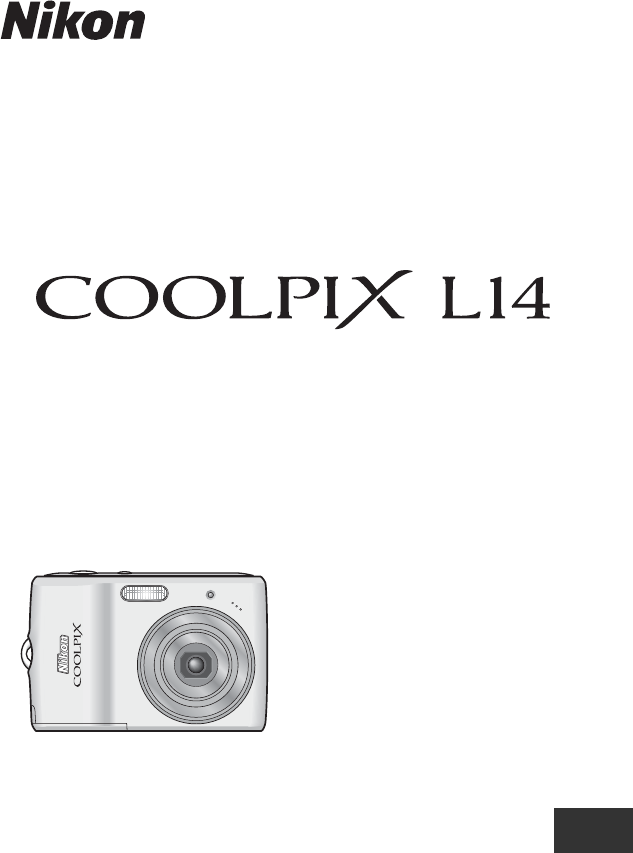




 (2 pages)
(2 pages)







Comments to this Manuals