Nikon S01 User Manual
Browse online or download User Manual for Cameras Nikon S01. Nikon S01 User Manual
- Page / 96
- Table of contents
- TROUBLESHOOTING
- BOOKMARKS



- Reference Manual 1
- Symbols and Conventions 2
- Table of Contents 3
- Connect 46 4
- The Setup Menu 54 4
- Technical Notes 67 4
- For Your Safety 5
- 1 Check the package contents 11
- 2 Attach the strap 11
- 3 Charge the camera 12
- I to select 14
- Parts of the Camera 15
- Using the Touch Screen 16
- Adjusting Camera Settings 17
- 2 Tap Shooting 18
- 1 Touch the W button 18
- 3 Frame the shot 19
- 4 Focus 19
- 5 Shoot 19
- Contents Index 20
- The Shooting Mode Display 21
- The Shooting Menu 23
- ❚❚ Taking Photographs 24
- 2 Tap Movie 26
- 4 Start recording 26
- 5 End recording 26
- The Movie Mode Display 27
- The Movie Menu 28
- ❚❚ Recording Movies 29
- 1 Tap Self-timer 30
- 2 Tap On 30
- 3 Set focus and exposure 30
- 4 Start the timer 30
- 1 Tap Flash mode 31
- 2 Tap an option 31
- 1 Tap Special effects 33
- 2 Select an option 33
- 1 Tap Exposure comp 34
- 2 Adjust exposure 34
- 3 Tap I 34
- 1 Tap Image mode 35
- 1 Tap Touch shooting 36
- 1 Tap Autofocus mode 38
- 1 Tap Movie options 39
- Basic Playback 40
- Viewing Movies 41
- The Playback Display 42
- The Playback Menu 43
- More on Playback 44
- 1 Display the picture 46
- 2 Display the D icon 46
- 3 Tap D 46
- 1 Tap Favorites 47
- 2 Select pictures 47
- Viewing Favorites 48
- 1 During playback, tap C 49
- 2 Choose a date 49
- 1 Tap Slide show 50
- 2 Choose the pictures shown 50
- 1 Tap Filter effects 51
- 2 Select a picture 51
- 3 Select a filter 52
- 4 Tap Ye s 52
- 2 Display the E icon 53
- 3 Tap E 53
- 4 Delete the picture 54
- 1 Tap Delete 55
- 3 Tap Ye s 55
- 4 Exit the installer 56
- 1 Turn the camera off 57
- 2 Connect the USB cable 57
- 4 Click Start Transfer 57
- 5 Disconnect the camera 57
- 1 Select a picture 58
- 2 Adjust settings 58
- 3 Tap Start print 58
- 1 Tap F 59
- 2 Choose a page size 59
- 3 Tap an option 59
- Printing Photographs 60
- 1 Tap Print order 61
- 3 Select imprint options 62
- 4 Tap I 62
- 2 Connect the A/V cable 63
- 4 Turn the camera on 63
- The Setup Menu 64
- Shooting Play 65
- Movie Set up 65
- 1 Tap Welcome screen 66
- 1 Tap Time zone and date 67
- 1 Tap Time zone 68
- 2 Tap x Travel destination 68
- 3 Tap o 68
- 4 Choose a time zone 68
- 1 Tap Sound settings 69
- 1 Tap Format memory 70
- 2 Tap Ye s 70
- 3 Tap OK 70
- 2 Tap a language 71
- 1 Tap Language 71
- 1 Tap Video mode 72
- 1 Tap Charge by computer 73
- Restoring Default Settings 75
- Firmware Version 76
- Technical Notes 77
- ❚❚ Camera Care 78
- ❚❚ Memory 80
- ❚❚ Disposal 80
- Cleaning and Storage 81
- Troubleshooting 82
- ❚❚ Shooting 84
- ❚❚ Playback 85
- Error Messages 87
- Specifications 90
- 2000 – 1 s 91
- ❚❚ Charging AC Adapter EH-69P 92
- ❚❚ Supported Standards 92
- ❚❚ MIT License (HarfBuzz) 93
- ❚❚ Trademark Information 93
- 6MNA9911-01 96
- CORPORATION 96
Summary of Contents
DIGITAL CAMERAReference ManualTable of ContentsFor Your SafetyPrepareShootViewConnectThe Setup MenuTechnical NotesIndexEn
viiiContents IndexNoticesUse only Nikon brand accessories: Only Nikon brand accessories certified by Nikon specifically for use with your Nikon digita
Contents Index1PreparePrepare1 Check the package contents.Confirm that the package contains the items listed below. Contact your retailer if anything
Contents Index2Prepare3 Charge the camera.Use the supplied charging AC adapter when charging the camera for the first time. 3.1 Turn the camera off an
Contents Index3Prepare4 Ready the camera for shooting.4.1 Turn the camera on.4.2 Tap the desired language.4.3 Set the clock.When prompted to choose wh
Contents Index4Prepare4.4 Choose a design for the HOME display.Tap to highlight a HOME design and tap I to select.The camera exits to the HOME display
Contents Index5Parts of the CameraParts of the Camera1 Power switch/power-on lamp... 2 11 Monitor/touch scr
Contents Index6Using the Touch ScreenUsing the Touch ScreenThe following operations can be performed by touching or sliding a finger over the monitor:
Contents Index7Adjusting Camera SettingsAdjusting Camera SettingsUse the HOME display when adjusting camera settings or switching between photo, movie
8Contents IndexShoot View Connect The Setup Menu Technical NotesPoint-and-Shoot Photography and Movie RecordingShootPoint-and-Shoot Photography and Mo
9Contents IndexShoot View Connect The Setup Menu Technical NotesPoint-and-Shoot Photography and Movie Recording3 Frame the shot.Ready the camera and f
Contents Index0Thank you for your purchase of a Nikon COOLPIX S01 digital camera. To get the most from your Nikon product, be sure to read “For Your S
10Contents IndexShoot View Connect The Setup Menu Technical NotesPoint-and-Shoot Photography and Movie RecordingViewing pictures... A 30Deleti
11Contents IndexShoot View Connect The Setup Menu Technical NotesPoint-and-Shoot Photography and Movie RecordingThe Shooting Mode DisplayThe indicator
12Contents IndexShoot View Connect The Setup Menu Technical NotesPoint-and-Shoot Photography and Movie RecordingThe camera automatically selects from
13Contents IndexShoot View Connect The Setup Menu Technical NotesPoint-and-Shoot Photography and Movie RecordingThe Shooting MenuThe shooting menu can
14Contents IndexShoot View Connect The Setup Menu Technical NotesPoint-and-Shoot Photography and Movie Recording❚❚ Taking PhotographsIf you hold the z
15Contents IndexShoot View Connect The Setup Menu Technical NotesPoint-and-Shoot Photography and Movie RecordingTouch shooting: At default settings, y
16Contents IndexShoot View Connect The Setup Menu Technical NotesPoint-and-Shoot Photography and Movie RecordingMovies1 Touch the W button.2 Tap Movie
17Contents IndexShoot View Connect The Setup Menu Technical NotesPoint-and-Shoot Photography and Movie RecordingThe Movie Mode DisplayThe camera focus
18Contents IndexShoot View Connect The Setup Menu Technical NotesPoint-and-Shoot Photography and Movie RecordingThe Movie MenuThe movie menu can be di
19Contents IndexShoot View Connect The Setup Menu Technical NotesPoint-and-Shoot Photography and Movie Recording❚❚ Recording MoviesThe camera may reco
iIndexContentsTable of ContentsFor Your Safety... iiiNotices ...
20Contents IndexShoot View Connect The Setup Menu Technical NotesMore on Photography and Movie RecordingMore on Photography and Movie RecordingThe Sel
21Contents IndexShoot View Connect The Setup Menu Technical NotesMore on Photography and Movie RecordingChoosing a Flash ModeChoose a flash mode as fo
22Contents IndexShoot View Connect The Setup Menu Technical NotesMore on Photography and Movie RecordingThe flash has a range of about 0.5–1.4 m (1 ft
23Contents IndexShoot View Connect The Setup Menu Technical NotesMore on Photography and Movie RecordingSpecial EffectsRecord photos or movies with sp
24Contents IndexShoot View Connect The Setup Menu Technical NotesMore on Photography and Movie RecordingExposure CompensationAdjust exposure to make p
25Contents IndexShoot View Connect The Setup Menu Technical NotesMore on Photography and Movie RecordingImage SizeChoose the size of photographs taken
26Contents IndexShoot View Connect The Setup Menu Technical NotesMore on Photography and Movie RecordingTouch ShootingChoose whether photos can be tak
27Contents IndexShoot View Connect The Setup Menu Technical NotesMore on Photography and Movie RecordingIf a focus area (X) appears when you tap the d
28Contents IndexShoot View Connect The Setup Menu Technical NotesMore on Photography and Movie RecordingAutofocus ModeChoose how the camera focuses in
29Contents IndexShoot View Connect The Setup Menu Technical NotesMore on Photography and Movie RecordingMovie Frame SizeChoose a frame size for movies
iiIndexContentsTable of ContentsConnect 46Copying Pictures to a Computer ...46Installing ViewNX 2 ...
30Contents IndexShoot View Connect The Setup Menu Technical NotesBasic PlaybackViewBasic PlaybackViewing Photographs Full FramePress the c button to v
31Contents IndexShoot View Connect The Setup Menu Technical NotesBasic PlaybackViewing MoviesTo view movies, press c to view pictures and then scroll
32Contents IndexShoot View Connect The Setup Menu Technical NotesBasic PlaybackThe Playback DisplayThe indicators displayed vary with the image type a
33Contents IndexShoot View Connect The Setup Menu Technical NotesBasic PlaybackThe Playback MenuThe playback menu can be displayed by touching the W b
34Contents IndexShoot View Connect The Setup Menu Technical NotesMore on PlaybackMore on PlaybackPlayback ZoomTo zoom in on a picture in full-frame pl
35Contents IndexShoot View Connect The Setup Menu Technical NotesMore on PlaybackViewing Multiple Images (Thumbnail Playback)To view pictures in “cont
36Contents IndexShoot View Connect The Setup Menu Technical NotesMore on PlaybackAdding Pictures to FavoritesAdd pictures to favorites for easy viewin
37Contents IndexShoot View Connect The Setup Menu Technical NotesMore on Playback❚❚ Adding Multiple Pictures to FavoritesUse the Favorites option in t
38Contents IndexShoot View Connect The Setup Menu Technical NotesMore on PlaybackViewing FavoritesTo hide images not in the “favorites” list, tap h.Ad
39Contents IndexShoot View Connect The Setup Menu Technical NotesMore on PlaybackViewing Pictures by DateFollow the steps below to restrict playback t
Contents IndexiiiFor Your SafetyFor Your SafetyTo prevent damage to your Nikon product or injury to yourself or to others, read the following safety p
40Contents IndexShoot View Connect The Setup Menu Technical NotesMore on PlaybackSlide ShowsView pictures as a slide show. Pictures will be displayed
41Contents IndexShoot View Connect The Setup Menu Technical NotesMore on PlaybackFilter EffectsApply filter effects to create retouched copies of pict
42Contents IndexShoot View Connect The Setup Menu Technical NotesMore on Playback3 Select a filter.Tap a filter and tap I.4 Tap Ye s .uToy camera effe
43Contents IndexShoot View Connect The Setup Menu Technical NotesMore on PlaybackDeleting PicturesDelete pictures as described below. Note that once d
44Contents IndexShoot View Connect The Setup Menu Technical NotesMore on Playback4 Delete the picture.A confirmation dialog will be displayed; tap Ye
45Contents IndexShoot View Connect The Setup Menu Technical NotesMore on Playback❚❚ Deleting Multiple PicturesUse the Delete option in the playback me
46Contents IndexShoot View Connect The Setup Menu Technical NotesCopying Pictures to a ComputerConnectCopying Pictures to a ComputerInstalling ViewNX
47Contents IndexShoot View Connect The Setup Menu Technical NotesCopying Pictures to a ComputerUsing ViewNX 2: Downloading Pictures1 Turn the camera o
48Contents IndexShoot View Connect The Setup Menu Technical NotesPrinting PhotographsPrinting PhotographsSelected photos can be printed on a PictBridg
49Contents IndexShoot View Connect The Setup Menu Technical NotesPrinting Photographs❚❚ Printing Multiple Pictures1 Tap F.2 Choose a page size.3 Tap a
Contents IndexivFor Your SafetyDo not use the charging AC adapter with travel converters or adapters designed to convert from one voltage to another o
50Contents IndexShoot View Connect The Setup Menu Technical NotesPrinting Photographs• Print all images: Tap Start print to print one copy of all pict
51Contents IndexShoot View Connect The Setup Menu Technical NotesPrint Orders (DPOF)Print Orders (DPOF)Create a digital “print order” for PictBridge p
52Contents IndexShoot View Connect The Setup Menu Technical NotesPrint Orders (DPOF)3 Select imprint options.Tap the following options to select or de
53Contents IndexShoot View Connect The Setup Menu Technical NotesViewing Pictures on TVViewing Pictures on TVTo view pictures on a TV, connect the cam
54Contents IndexShoot View Connect The Setup Menu Technical NotesThe Setup MenuUse the setup menu to adjust basic camera settings. To display the setu
55Contents IndexShoot View Connect The Setup Menu Technical NotesChoosing a HOME DesignChoosing a HOME DesignChoose the design of the HOME display.1 T
56Contents IndexShoot View Connect The Setup Menu Technical NotesWelcome ScreenWelcome ScreenChoose whether the camera displays a welcome message when
57Contents IndexShoot View Connect The Setup Menu Technical NotesTime Zone and DateTime Zone and DateSet the clock, choose the order in which the date
58Contents IndexShoot View Connect The Setup Menu Technical NotesTime Zone and Date❚❚ Choosing a Travel Destination Time Zone1 Tap Time zone.2 Tap x T
59Contents IndexShoot View Connect The Setup Menu Technical NotesSound SettingsSound SettingsChoose whether the camera sounds a beep when an operation
vContents IndexNoticesNotices• No part of the manuals included with this product may be reproduced, transmitted, transcribed, stored in a retrieval sy
60Contents IndexShoot View Connect The Setup Menu Technical NotesFormattingFormattingFormat camera memory. Note that this permanently deletes all data
61Contents IndexShoot View Connect The Setup Menu Technical NotesChoosing a LanguageChoosing a LanguageChoose a language for camera menus and displays
62Contents IndexShoot View Connect The Setup Menu Technical NotesVideo ModeVideo ModeBefore connecting the camera to a TV, set the camera to the corre
63Contents IndexShoot View Connect The Setup Menu Technical NotesComputer ChargingComputer ChargingChoose whether the camera charges when connected to
64Contents IndexShoot View Connect The Setup Menu Technical NotesComputer ChargingA computer can not be used to charge the camera or download data fro
65Contents IndexShoot View Connect The Setup Menu Technical NotesRestoring Default SettingsRestoring Default SettingsTo restore camera settings to the
66Contents IndexShoot View Connect The Setup Menu Technical NotesFirmware VersionFirmware VersionView the camera firmware version.Ta p : W ➜ z Set u
67Contents IndexShoot View Connect The Setup Menu Technical NotesFile and Folder NamesTechnical NotesFile and Folder NamesImage files created by the c
68Contents IndexShoot View Connect The Setup Menu Technical NotesCaring for the Camera: CautionsCaring for the Camera: CautionsTo ensure continued enj
69Contents IndexShoot View Connect The Setup Menu Technical NotesCaring for the Camera: CautionsDo not apply pressure to the monitor, as this could ca
viContents IndexNoticesNotice for Customers in CanadaCAUTION: This Class B digital apparatus complies with Canadian ICES-003. ATTENTION: Cet appareil
70Contents IndexShoot View Connect The Setup Menu Technical NotesCaring for the Camera: CautionsCharging: The camera is equipped with a built-in recha
71Contents IndexShoot View Connect The Setup Menu Technical NotesCleaning and StorageCleaning and Storage❚❚ CleaningLens: Avoid touching the glass wit
72Contents IndexShoot View Connect The Setup Menu Technical NotesTroubleshootingTroubleshootingIf the camera fails to function as expected, check this
73Contents IndexShoot View Connect The Setup Menu Technical NotesTroubleshootingThe camera turns off unexpectedly.• The battery is exhausted.• The cam
74Contents IndexShoot View Connect The Setup Menu Technical NotesTroubleshooting❚❚ ShootingProblem Cause/solution ANo pictures can be taken.• Pictures
75Contents IndexShoot View Connect The Setup Menu Technical NotesTroubleshooting❚❚ PlaybackPictures are smudged. The lens is dirty. Clean the lens. 71
76Contents IndexShoot View Connect The Setup Menu Technical NotesTroubleshootingFilter effects are not available.Confirm that the picture conforms to
77Contents IndexShoot View Connect The Setup Menu Technical NotesError MessagesError MessagesThis section lists the error messages that appear in the
78Contents IndexShoot View Connect The Setup Menu Technical NotesError MessagesMemory contains no images.• Camera contains no images.• Favorites playb
79Contents IndexShoot View Connect The Setup Menu Technical NotesError Messages* See the printer manual for more information.Printer error: check prin
Contents IndexviiNoticesDisposing of Data Storage DevicesPlease note that deleting images or formatting camera memory or other data storage devices do
80Contents IndexShoot View Connect The Setup Menu Technical NotesSpecificationsSpecifications❚❚ Nikon COOLPIX S01 Digital CameraType Compact digital c
81Contents IndexShoot View Connect The Setup Menu Technical NotesSpecificationsUnless otherwise stated, all figures assume a fully-charged battery and
82Contents IndexShoot View Connect The Setup Menu Technical NotesSpecifications❚❚ Charging AC Adapter EH-69PSpecifications subject to change without n
83Contents IndexShoot View Connect The Setup Menu Technical NotesSpecifications❚❚ FreeType License (FreeType2)Portions of this software are copyright
84Contents IndexShoot View Connect The Setup Menu Technical NotesIndexIndexSymbolsW (HOME)... 7, 55A (photo/shootin
85Contents IndexShoot View Connect The Setup Menu Technical NotesIndexMicrophone.... 5Miniature effect...
SB2H01(11)6MNA9911-01No reproduction in any form of this manual, in whole or in part (except for brief quotation in critical articles or reviews), may
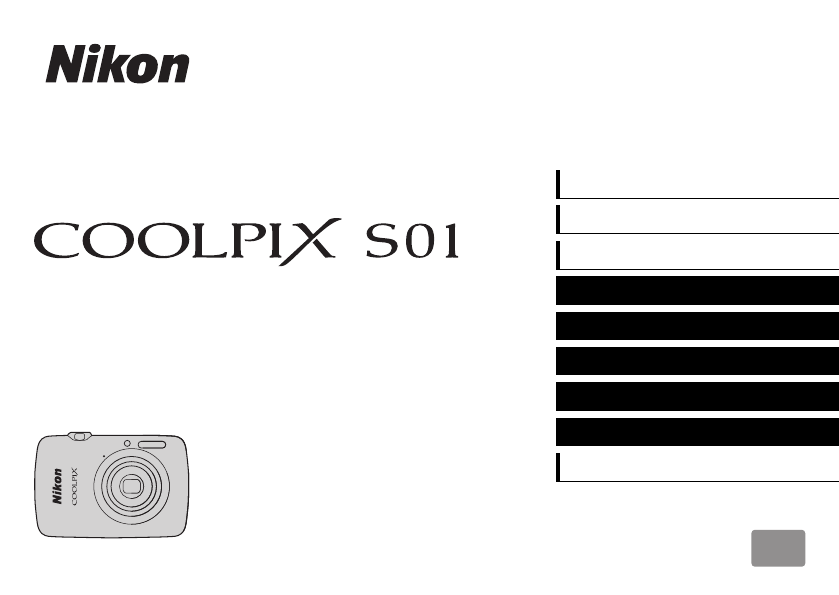
 (79 pages)
(79 pages) (108 pages)
(108 pages) (2 pages)
(2 pages)







Comments to this Manuals