Nikon D4 User Manual
Browse online or download User Manual for Photo Accessories Nikon D4. Nikon D4 User Manual
- Page / 76
- Table of contents
- BOOKMARKS
- Setting Guide 1
- Table of Contents 2
- Taking Photographs 5
- Improving Camera Response 6
- Settings by Subject 10
- Autofocus Tips 39
- : Subject not in focus 41
- : Subject in focus 41
- : Shutter released 41
- Before Filming 50
- Filming Movies 62
- Time-Lapse Movies 64
- HDMI Output 68
- First-Time Users 71
- © 2012 Nikon Corporation 76
- Printed in Japan 76
- CS SB#### (11) 76
Summary of Contents
ProfessionalSetting Guide
6In addition to the changes described above under “Im-proving Camera Response”, you can ne-tune settings to improve response for speci c subjects.S
7SituationAF-C priority AF-C priority selection selection (page (page 3636))AF-area AF-area modemode(page (page 3838))Focus tracking Focus tracking wi
8SituationSituationAF-C priority selection (page 36)AF-area mode(page 38)Focus tracking with lock-on (page 44) See alsoOuter focus points are used (e.
9Settings by SubjectSituationAF-C priority AF-C priority selection selection (page (page 3636))AF-area AF-area modemode(page (page 3838))Focus trackin
10Taking PhotographsSituationSituationAF-C priority selection (page 36)AF-area mode(page 38)Focus tracking with lock-on (page 44) See alsoTime between
11Settings by SubjectSituationAF-C priority AF-C priority selection selection (page (page 3636))AF-area AF-area modemode(page (page 3838))Focus tracki
12Matching Settings to Your GoalReducing Camera Blur: Vibration ReductionVibration reduction (VR) is supported with VR lenses. To re-duce camera blur,
13Preserving Natural Contrast: Active D-LightingActive D-Lighting helps pre-serve details in highlights and shadows. Use Active D-Lighting for natural
14Quick Setting Selection: Shooting Menu BanksUse the Shooting menu bank option in the shooting menu when you need to switch rapidly from one group of
15Matching Settings to Your GoalFinding Controls in the Dark: Button BacklightsIf you are having trouble nding camera controls in the dark, rotate t
iiTable of ContentsTaking Photographs Taking Photographs 11Improving Camera Response ... 2Settings by Subject
16Reducing Noise and Blur: Auto ISO Sensitivity ControlWhen On is selected for ISO sensitivity settings > Auto ISO sensitivity control in the shoot
17Matching Settings to Your GoalReducing Shutter Noise: Quiet and Silent ReleaseTo reduce the amount of noise made by the shutter during view nder p
18Optimizing White BalanceIf auto white balance does not produce the desired results, you can try another setting, choose a color temperature, or use
19Matching Settings to Your GoalChoosing a Color TemperatureChoosing a Color TemperatureTo choose a color temperature for the amber (A)–blue (B) axis,
20Preset Manual White BalancePreset Manual White BalanceTo choose a white balance preset, select a white balance setting of L (page 18) and then press
21Matching Settings to Your GoalSelect direct measurement mode.Press the U button brie y and then press the button until the L icon in the rear cont
22Varying White Balance: White Balance BracketingUse bracketing if you have trouble adjusting white bal-ance. Every time you take a photo, the camera
23Matching Settings to Your GoalSelect a bracketing increment.Pressing the D button, rotate the sub-command dial to choose an increment of 1 (5 mired)
24Frame a photograph, focus, and shoot.Each shot is processed to create the selected number of copies; with each copy, white balance is incre-mented b
25Matching Settings to Your GoalCancelling BracketingCancelling BracketingTo cancel bracketing, press the D button and rotate the main command dial un
iiiAutofocus Tips ... 35Focusing with the AF-ON Button ...
26Copying White Balance from a PhotographFollow the steps below to copy a value for white balance from an existing photograph to a selected preset.Sel
27Matching Settings to Your GoalHighlight a source image.Highlight the source image. To view the highlighted image full frame, press and hold the X bu
28Creating a Multiple ExposureRecord from 2 to 10 exposures in a single photo.Select Multiple exposure.Select Multiple exposure in the shooting menu.
29Matching Settings to Your GoalAdjust gain.Select Auto gain and choose from the following options.On: Gain is adjusted according to number of exposur
30Interrupting Multiple ExposuresInterrupting Multiple ExposuresTo interrupt a multiple exposure before the speci ed num-ber of exposures have been t
31Matching Settings to Your GoalCopying Pictures Between Memory CardsWhen two memory cards are inserted, you can use the options in the playback Copy
32Keeping the Camera Level: Virtual HorizonRoll and pitch data from the camera tilt sensor can be dis-played for assistance in levelling the camera on
33Matching Settings to Your GoalThe View nderThe View nderWhen View nder virtual horizon is selected for Custom Setting f3 (Assign Fn button) or f
34Composing Photographs: The Framing GridFor help composing photo-graphs, select On for Custom Setting d6 (View nder grid display) to display a frami
35Autofocus TipsFocusing with the AF-ON ButtonIf AF-ON only is selected for Custom Set-ting a4 (AF activation), the B button can be used to focus and
ivTable of ContentsFirst-Time Users 6First-Time Users 677Customizing the Command Dials ...68Reversing Indicators
36AF-C Priority SelectionCustom Setting a1 (AF-C priority selection) controls whether the camera gives priority to focus or shutter re-lease.G Release
37Autofocus Tips : Subject not in focus : Subject in focus : Shutter released
38AF-Area ModeAF-area modes are described below.AF-area modeAF-area modeTop control Top control panelpanelView nderView nderSample focus-Sample focu
39Autofocus TipsAF-area modeTop control panel View nderSample focus-point display DescriptionDescriptionThe focus point is selected manually. The cam
40Focus Point Selection and ApertureThe focus points available vary with the maximum aperture of the lens.Maximum aperture f/5.6 or faster: Focus poin
41Autofocus TipsFocus Point Selection and Camera OrientationWhen Ye s is selected for Custom Setting a10 (Store points by orientation), separate focus
42Adjusting Autofocus to the Lens: AF Fine-TuneIf you nd that certain lenses do not produce the desired results with autofocus, you can adjust focus
43Autofocus TipsChecking FocusChecking FocusPosition a ruler at an angle so that one of the rules is at the same distance from the camera as a vertica
44Focus Tracking with Lock-OnBy preventing the camera from refocusing when your sub-ject is brie y obscured by another object, focus tracking with lo
45MoviesThis chapter covers basic camera set-tings and tips and tricks you can use when shooting movies, in the order you will use them during lming
1Taking PhotographsThis chapter describes how the camera can be con gured for improved shutter response and settings adjusted for dif-ferent subjects
46Before FilmingBefore lming, ready the camera as described below.SoundThe D4 supports the following sound recording features.External MicrophonesEx
47Movie SettingsIn addition to microphone sensitivity, the following op-tions can be adjusted using Movie settings.Frame Size, Frame Rate, and Movie Q
48Image AreaUsing an FX lens with movie live view gives you a choice of two crops in addition to the standard FX-based format:1. To record movies with
49Before FilmingDestinationDestinationChoose the slot to which movies are recorded. The menu shows the time available on each card; recording ends aut
50MoviesStarting Movie Live ViewSelect movie live view.Rotate the live view selector to 1.Live view selectorStart live view.Press the a button.a butto
51Before FilmingExposure ModeBefore recording, press the I (Q) button and rotate the main command dial to choose an exposure mode. The settings that c
52Using AutofocusTo focus using autofocus, rotate the focus-mode se-lector to AF and select auto-focus and AF-area modes as described below.Focus-mode
53Before FilmingChoosing an AF-Area ModeChoosing an AF-Area ModePress the AF-mode button and rotate the sub-command dial until the desired mode is dis
54Lens Vibration Reduction (VR)We recommend using VR lenses with the vibration reduction ON/OFF switch in the ON position.If the lens has a vibration
55Before FilmingAdjusting Settings During Live ViewYou can highlight the microphone sensitivity, headphone volume, or monitor brightness indicator in
2Improving Camera ResponseThis section introduces settings for reliably and quickly photographing athletes and other moving subjects.Continuous-Servo
56The Information DisplayPress the R button to choose the information displayed during movie live view.Information on Information o Framing guidesVir
57Before FilmingChecking FocusIf Zoom on/o is selected for Custom Setting f1 (Multi selector center but-ton) > Live view, you can press the cen
58Starting and Ending RecordingPress the movie-record button to start recording. If Record movies is selected for Custom Setting g4 (Assign shutter bu
59Filming MoviesEditing MoviesThe Edit movie option in the retouch menu can be used to create edited cop-ies of the movies on the memory card. Select
60Time-Lapse MoviesFollow the steps below to create silent time-lapse movies from photos taken automatically at selected intervals. The resulting movi
61Time-Lapse MoviesChoose the shooting time.Enter a shooting time of from 1 minute to 7 hours 59 minutes (the selected setting is shown in the bottom
62Interrupting Time-Lapse PhotographyInterrupting Time-Lapse PhotographyTime-lapse photography will end automatically if the bat-tery is exhausted. Th
63Time-Lapse MoviesTime Lapse PhotographyTime-lapse photography is not available in live view, at a shutter speed of A or when bracketing, High Dynami
64HDMI OutputThe camera can be connected to HDMI recording devices.Connect to HDMI deviceThe HDMI option in the setup menu controls HDMI out-put.Outpu
65HDMI RecordingThe D4 does not compress HDMI output, with the result that the camera can be connected to an HDMI recording device and movie footage r
3AA Custom Settings Custom Settingsa1 AF-C priority selection > Release: The camera gives priority to shutter release over fo-cus, ensuring that yo
67First-Time Users
68Customizing the Command DialsCustom Setting f10: Customize Command DialsCustom Setting f10: Customize Command DialsReverse rotation: Reverse the dir
69First-Time UsersChoosing the Primary SlotWhen using two memory cards, you can choose one as the primary card using the Primary slot selection item
70MeteringTo choose how the camera sets exposure, press the Y but-ton and rotate the main command dial until the desired metering option is displayed
71
© 2012 Nikon CorporationPrinted in JapanCS SB#### (11)
4f3 Assign Fn button/f4 Assign preview button > Press > MY MENU: Add Custom settings bank to My Menu and then use the Fn or Pv button to quickly
5Improving Camera Responsef16 Assign movie record button > Press + command dial > ISO sensitivity: When taking photos, use your right hand on th
More documents for Photo Accessories Nikon D4

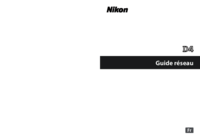
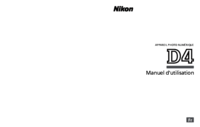







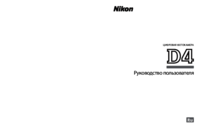
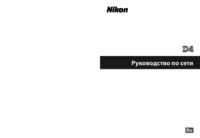







 (144 pages)
(144 pages)
 (2 pages)
(2 pages) (2 pages)
(2 pages)

 (164 pages)
(164 pages)







Comments to this Manuals