Nikon VT695 User Manual
Browse online or download User Manual for Projectors Nikon VT695. Nikon VT695 User Manual
- Page / 79
- Table of contents
- TROUBLESHOOTING
- BOOKMARKS
- Portable Projector 1
- User’s Manual 1
- Important Information 3
- Important Safeguards 4
- Installation 4
- Fire and Shock Precautions 5
- Remote Control Precautions 6
- Lamp Replacement 6
- A Lamp Characteristic 6
- Table of Contents 7
- 1. Introduction 10
- Features you'll enjoy: 10
- About this user's manual 10
- Part Names of the Projector 11
- ON/STAND BY 13
- AUTO ADJ.SOURCE 13
- Remote control 16
- 7m/22feet 16
- 30" 17
- Screen bottom 19
- Projector bottom 19
- Lens center 19
- Screen center 19
- Reflecting the Image 20
- VGA signal cable (supplied) 21
- Audio cable 21
- (not supplied) 21
- Audio cable (not supplied) 22
- DVI cable (not supplied) 22
- COMPUTER 1 IN 23
- COMPUTER 2 (DVI-I) IN 23
- AUDIO IN 25
- AUDIO OUT 25
- Component 25
- S-Video cable (not supplied) 26
- Video cable (not supplied) 26
- VCR/ Laser disc player 26
- Audio equipment 26
- To wall outlet 27
- Turning on the Projector 28
- Selecting a Source 30
- Adjustable Tilt Foot 31
- Adjustable Tilt 31
- Foot Button 31
- AUTO ADJ 32
- [Poor picture] 35
- [Normal picture] 35
- Increase volume 35
- Decrease volume 35
- Turning off the Projector 36
- After Use 37
- 4. Convenient Features 38
- Changing Lamp Mode 39
- 5. Using On-Screen Menu 44
- Solid triangle 45
- Slide bar 45
- Radio button 45
- 쐇 Menu Elements 46
- 쐋 List of Menu Items 47
- Computer: VT590/VT59/VT49 52
- Computer 1: VT491 52
- [Usage Time] 56
- [Source] 56
- 6. Maintenance 58
- ON/STAN D BY 59
- AUTO ADJ 59
- 쐋 Replacing the Lamp 60
- Interlock 61
- 7. Appendix 63
- page 48 or go to next step) 65
- 15-pin connector 65
- Specifications 66
- For United States: 68
- For Canada: 68
- For Australia/New Zealand: 68
- For Europe: 68
- Cabinet Dimensions 69
- 11 12 13 14 15 70
- PC Control Connector (DIN-8P) 73
- Troubleshooting Check List 74
- Projector 75
- DVD player 75
- TravelCare Guide 76
Summary of Contents
Portable ProjectorVT695/VT595/VT590/VT491/VT59/VT49User’s Manual
21. Introduction Introduction to the ProjectorThis section introduces you to your new projector and describes the features and controls.Congratulatio
3MENUSELEC TLAMPSTATU SPOWERON/STAND BYSOURCEAUTO A DJ.ENTEREXITFOCUSZOOM1. Introduction Part Names of the ProjectorFront/TopFOCUSMENUSELEC TLAMPSTAT
41. IntroductionAdjustable Tilt Foot(→ page 23)Rear Foot (Left / Right)(→ page 23)Adjustable Tilt Foot Button(→ page 23)Lamp Cover(→ page 52)Carrying
51. IntroductionTop FeaturesSELECTMENUENTEREXITLAMPSTATUSPOWERON/STAND BYAUTO ADJ.SOURCE4783129105 61. LAMP Indicator (→page 52,55)2. STATUS Indicator
61. IntroductionAUDIO OUTAUDIO INMONITOR OUT (COMP 1)COMPUTER 1 INCOMPUTER 2 (DVI-I) INAUDIO INS-VIDEOINVIDEO INPC CTRLLRLCOMPUTER INMONITOR OUTAUDIO
71. Introduction Part Names of the Remote Control1. Infrared Transmitter(→ page 8)2. POWER ON Button(→ page 20)3. POWER OFF Button(→ page 28)4. MAGNI
81. IntroductionRemote Control Precautions• Handle the remote control carefully.• If the remote control gets wet, wipe it dry immediately.•Avoid exces
92. Installation and ConnectionsFOCUSMENUSELECTLAMPSTATUSPOWERON/STAND BYSOURCEAUTO ADJ.ENTEREXITZOOMThis section describes how to set up your project
10Selecting a Location (VT595/VT590/VT491/VT59)The further your projector is from the screen or wall, the larger the image. The minimum size the image
112. Installation and ConnectionsScreen bottomProjector bottomCαBDLens centerScreen centerThrow Distance and Screen SizeThe following shows the proper
© NEC Display Solutions, Ltd. 2006-20073rd edition April 2007• IBM is a trademark or registered trademark of International Business Machines Corporati
122. Installation and ConnectionsWARNING* Installing your projector on the ceiling must be doneby a qualified technician. Contact your NEC dealerfor m
13AUDIO OUTAUDIO INMONITOR OUT (COMP 1)COMPUTER 1 INCOMPUTER 2 (DVI-I) INAUDIO INS-VIDEOINVIDEO INPC CTRLLRCOMPUTER 1 INAUDIO INPHONELCOMPUTER INMONIT
142. Installation and ConnectionsWhen Viewing a DVI Digital Signal (VT695/VT595)To project a DVI digital signal, be sure to connect the PC and the pr
15Using Two Analog COMPUTER Inputs Simultaneously (VT695/VT595)If you need to use two analog COMPUTER inputs simultaneously, connect a VGA signal cabl
162. Installation and ConnectionsConnecting an External MonitorYou can connect a separate, external monitor to your projector to simultaneously view o
172. Installation and ConnectionsConnecting Your DVD Player with Component OutputA component signal will be automatically displayed. If not, from the
182. Installation and ConnectionsConnecting Your VCR or Laser Disc PlayerNOTE: The AUDIO IN L/MONO and R jacks (RCA) are shared between the Video and
192. Installation and ConnectionsConnecting the Supplied Power CableConnect the supplied power cable to the projector.First connect the supplied power
203. Projecting an Image (Basic Operation)FOCUSMENUSELECTLAMPSTATUSPOWERON/STAND BYSOURCEAUTO ADJ.ENTEREXITSTATUSLAMP POWERSELECTMENUENTEREXITLAMPSTAT
213. Projecting an Image (Basic Operation)Note on Startup screen (Menu Language Select screen)When you first turn on the projector, you will get the S
iImportant InformationSafety CautionsPrecautionsPlease read this manual carefully before using your NEC VT695/VT595/VT590/VT491/VT59/VT49 projector an
223. Projecting an Image (Basic Operation)SELECTMENUENTEREXITLAMPSTATUSPOWERON/STAND BYAUTO ADJ.SOURCEVOLUMEL-CLICKMOUSER-CLICKAUTO ADJ.ASPECT HELPFRE
233. Projecting an Image (Basic Operation) Adjusting the Picture Size and PositionFOCUSMENUSELECTLAMPSTATUSPOWERON/STAND BYSOURCEAUTO ADJ.ENTEREXITZO
243. Projecting an Image (Basic Operation)MENUSELECTLAMPSTATU SPOWERON/STAND B YSOURCEAUTO A DJ.ENTEREXITFOCUSZOOMMENUSELECTLAMPSTATUSPOWERON/STAND B
25 Correcting Keystone DistortionCorrecting Keystone DistortionIf the screen is tilted vertically, keystone distortion becomes large. Proceed with th
26Adjusting with the Auto Keystone Function (VT695 and VT595 only)The Auto Keystone correction feature will correct the vertical distortion of a proje
273. Projecting an Image (Basic Operation) Optimizing RGB Picture AutomaticallyAdjusting the Image Using Auto AdjustOptimizing an RGB image automatic
28 Turning off the ProjectorTo turn off the projector:3. Projecting an Image (Basic Operation)SELECTMENUENTEREXITLAMPSTATUSPOWERON/STAND BYAUTO ADJ.S
29 After UsePreparation: Make sure that the projector is turned off.1. Unplug the power cable.2. Disconnect any other cables.3. Retract adjustable ti
30쐃 Turning off the Image and SoundPress the PIC-MUTE button to turn off the image and sound for a shortperiod of time. Press again to restore the ima
31 Changing Lamp ModeThis feature enables you to select two brightness modes of the lamp:Normal and Eco modes. The lamp life can be extended by using
iiImportant InformationWARNING TO CALIFORNIA RESIDENTS:Handling the cables supplied with this product will expose you to lead, a chemical known to the
324. Convenient Features5. Use the SELECT or button to select [On] and press the ENTER button.The [Security Keyword] screen will be displayed.6. T
334. Convenient FeaturesTo turn on the projector when Security is enabled:1. Press the Main Power Switch to the On position (I).2. Press and hold the
344. Convenient Features Using the Optional Remote Mouse Receiver (NP01MR)The optional remote mouse receiver enables you to operate your computer’s m
35Operating your computer’s mouse from the remote controlYou can operate your computer's mouse from the remote control.PAGE UP/DOWN Button: scrol
365. Using On-Screen Menu Using the MenusNOTE: The on-screen menu may not be displayed correctly while interlaced motion video image is projected.1.
375. Using On-Screen MenuENTEREXITMENUUPMAGNIFY PAGEOFFPOWERONPIC-MUTEDOWNENTEREXITUPMAGNIFY PAGEOFFPOWERONPIC-MUTEDOWNMENUENTEREXITMENUUPMAGNIFY PAGE
385. Using On-Screen Menu쐇 Menu ElementsHighlightTitleSlide barOff Timer remainingtimeSourceRadio buttonSolid triangleCheck markTabThermometer symbolK
39쐋 List of Menu Items5. Using On-Screen MenuPicture Default ItemPreset * 1 to 6Detail Settings GeneralReferenceHigh-Bright, Presentation, Video, Movi
405. Using On-Screen MenuInformation ItemUsage Time Lamp Life RemainingLamp Hours UsedFilter Hours UsedSource Source indexHorizontal FrequencyVertical
415. Using On-Screen Menu쐏 Menu Descriptions & Functions [Picture]Preset When selecting user adjustable [Preset], the submenu will be displayed
iiiImportant InformationFire and Shock Precautions• Ensure that there is sufficient ventilation and that vents are unobstructed to prevent the build-u
425. Using On-Screen MenuNormalStandard4:3 AspectWhen 16:9 is selected fromthe source (i.e. DVD player),the following selections willdisplay:Normal16:
435. Using On-Screen MenuNOTE:• When you are displaying an RGB image with a higher resolution than the projector’s native resolution, the image will b
445. Using On-Screen Menu쐂 Menu Descriptions & Functions [Setup][General] Enabling Auto Keystone [Auto Keystone] (VT695/VT595 only)This feature a
455. Using On-Screen Menu[Installation]Selecting Projector Orientation [Orientation]This sets your image for your type of projection application. The
46Enabling Security [Security]This feature turns on or off the Security function.Unless the correct keyword is entered, the projector cannot project a
475. Using On-Screen MenuEnabling Fan Speed Mode [Fan Mode]This option allows you to select two modes for fan speed: Auto mode and High speed mode.Aut
485. Using On-Screen Menu쐆 Menu Descriptions & Functions [Information]Displays the status of the current signal and lamp usage. This item has thre
495. Using On-Screen Menu[Version][Product] [Firmware] Version[Serial Number] [Data] Version Menu Descriptions & Functions [Reset]Returning to Fa
506. MaintenanceMENUSELECTLAMPSTATUSPOWERON/STAND B YSOURCEAUTO ADJ.ENTEREXITFOCUSZOOMVT695/VT595/VT590/VT491VT59/VT49This section describes the simpl
516. Maintenance3. Reinstall the new filter cover.4. Clear the filter hours used.To reset the filter usage time, from the menu, select [Reset] → [Clea
ivCAUTION• Do not use the tilt-foot for purposes other than originally intended. Misuses such as gripping the tilt-foot orhanging on the wall can caus
52쐋 Replacing the LampAfter your lamp has been operating for 2000*1 hours (up to 3000*1 hours in Eco mode) or longer, the LAMP indicator inthe cabinet
533. Remove the lamp housing.(1)Loosen the two screws securing the lamp housing until the phillips screwdriver goes into a freewheelingcondition. The
546. Maintenance6. Connect the supplied power cable, turn on the Main Power switch and turn on the projector.7. Finally, select the menu → [Reset] → [
557. AppendixIndicator ConditionProjector Condition NoteOffBlinking lightSteady lightGreenOrangeGreenOrange0.5 sec On,0.5 sec Off2.5 sec On,0.5 sec Of
567. AppendixCommon Problems & Solutions (→ "Power/Status/Lamp Indicator" on page 55.)Does not turn onWill turn offNo picturePicture sud
577. AppendixIf there is no picture, or the picture is not displayed correctly.• Power on process for the projector and the PC.Be sure to connect the
587. Appendix SpecificationsThis section provides technical information about the VT695/VT595/VT590/VT491/VT59/VT49 projector's performance.Mode
597. AppendixHorizontal Resolution NTSC / NTSC4.43/PAL/PAL-M/PAL-N/PAL60: 540 TV linesSECAM: 300 TV linesRGB: VT695/VT595/VT590/VT59: 1024 dots (H)76
60RegulationsVT695/VT595/VT590/VT491/VT49:For United States:UL Approved (UL 60950 - 1)Meets FCC Class B requirementsFor Canada:UL Approved (CSA 60950
617. Appendix Cabinet DimensionsAlthough the appearance is slightly different, the VT695, VT595, VT590, VT491, VT59 and VT49 are the same indimension
vTable of ContentsImportant Information ----------------------------------------------------------- i1. Introduction ---------------------------------
62Mini D-Sub 15 Pin Connector Pin Assignments of D-Sub COMPUTER Input ConnectorSignal LevelVideo signal : 0.7Vp-p (Analog)Sync signal : TTL level5142
637. Appendix Compatible Input Signal ListHorizontal: 15KHz to 100KHz (RGB: 24KHz or over)Vertical: 50Hz to 120HzSignal Resolution Frequency H. Refre
647. AppendixCable ConnectionCommunication ProtocolBaud rate ... 19200 bpsData length ...
657. Appendix1234 5678To RxD of PCPC Control Connector (DIN-8P)To TxD of PC To GND of PCNOTE: Pins 2, 3, 5, 6 and 8 are used inside the projector.
66No image is displayed from your PC or video equipment to theprojector.Still no image even though you connect the projector to the PCfirst, then star
677. AppendixIn the space below please describe your problem in detail.Information on application and environment where your projector is usedProjecto
687. Appendix TravelCare GuideTravelCare - a service for international travelersThis product is eligible for "TravelCare", NEC's uniqu
697. AppendixHyosung ITX Co., Ltd.Address: 2nd Fl., Ire B/D. #2, 4Ga, Yangpyeng-Dong,Youngdeungpo-Gu, Seoul, Korea 150-967Telephone: +82 2 2163 4193Fa
707. AppendixTO: NEC or NEC's Authorized Service Station:FM:(Company & Name with signature)Dear Sir (s),I would like to apply your TravelCare
717. Appendix5. Loan Service Charges and Conditions:Upon acceptance of this NEC Projector, Customer agrees to assumeliability for this loan unit.The c
viTable of Contents4. Convenient Features ------------------------------------------------------ 30 Turning off the Image and Sound -----------------
1MENUSELECTLAMPSTATUSPOWERON/STAND BYSOURCEAUTO ADJ.ENTEREXITFOCUSZOOMProjectorLens cap(24FT9641)Power cable(US: 7N080220)(EU: 7N080015)VGA signal cab

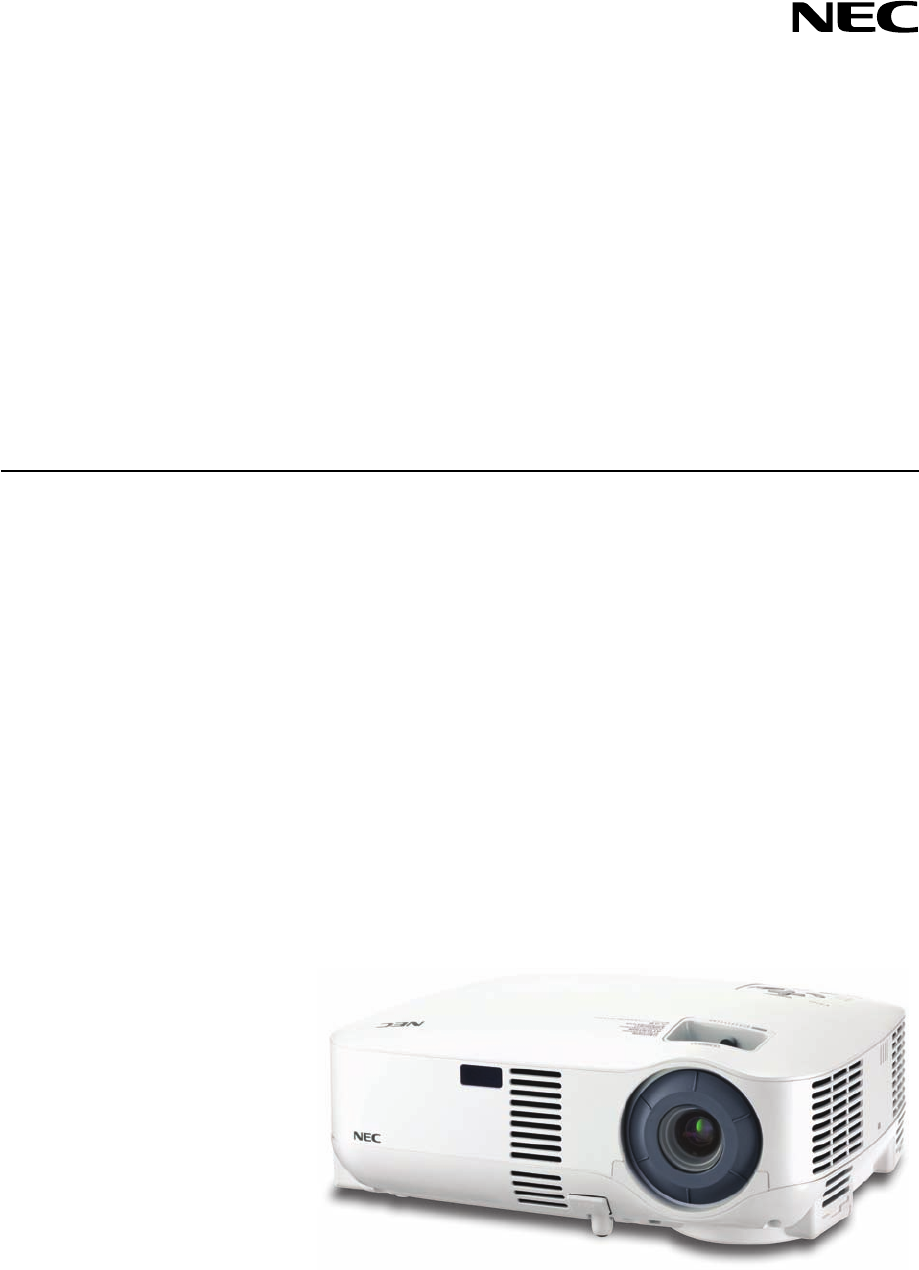
 (2 pages)
(2 pages)







Comments to this Manuals