Nikon COOLPIX P900 User Manual
Browse online or download User Manual for Security cameras Nikon COOLPIX P900. Nikon COOLPIX P900 Quick Start Guide [en]
- Page / 48
- Table of contents
- TROUBLESHOOTING
- BOOKMARKS



- Quick Start Guide 1
- Introduction 2
- Information and Precautions 3
- B Formatting a Memory Card 8
- Charge the Battery 9
- B Notes About the USB Cable 10
- B Notes About the Monitor 11
- 1 Press the power switch to 12
- 2 Use the multi selector 12
- 4 Select your home time 12
- C The Clock Battery 13
- Basic Shooting and Playback 14
- Operations 14
- 3 Frame the picture 15
- 4 Press the shutter-release 15
- C The Auto Off Function 16
- C When Using a Tripod 16
- B The Ready Light 16
- Recording Movies 17
- 1 Press the c (playback) 18
- 1 Press the l (delete) 19
- 3 Select Yes and press the k 19
- Changing the Shooting Mode 20
- Selector (for Shooting) 21
- Other Functions 22
- 1 Press the d (menu) 23
- 2 Press the multi selector 23
- 3 Select a menu icon and 23
- 4 Select a menu option 23
- 5 Select a setting and press 23
- Using Location Data Functions 24
- Technical Notes 26
- The Battery 27
- The Charging AC Adapter 29
- Cleaning and Storage 30
- Troubleshooting 31
- Memory Cards That Can Be Used 32
- AVC Patent Portfolio License 33
- FreeType License (FreeType2) 33
- MIT License (HarfBuzz) 33
- NAME DATA 34
- For Your Safety 40
- Functions (GPS/GLONASS) 44
- Wi-Fi (Wireless LAN Network) 45
- Warranty 46
- 6MN49811-05 48
- © 2015 Nikon Corporation 48
Summary of Contents
EnQuick Start GuideDIGITAL CAMERAIntroduction 2Parts of the Camera 6Preparing for Shooting 7Basic Shooting and Playback Operations 14Other Functions 2
10Preparing for ShootingB Notes About the USB Cable• Do not use a USB cable other than the UC-E21. Using a USB cable other than the UC-E21 could resul
11Preparing for ShootingChanging the orientation of the monitor is useful when shooting with the camera in a high or a low position, or when taking se
12Preparing for ShootingWhen the camera is turned on for the first time, the language-selection screen and the date and time setting screen for the ca
13Preparing for Shooting6 Set the date and time, and press the k button.• Use J K to select a field and then use HI to set the date and time.• Select
14Basic Shooting and Playback OperationsBasic Shooting and Playback Operations1 Rotate the mode dial to A.• The camera is set to A (auto) mode and gen
15Basic Shooting and Playback Operations3 Frame the picture.• Move the zoom control or the side zoom control to change the zoom lens position.• When t
16Basic Shooting and Playback OperationsB Notes About Saving Images or MoviesThe indicator showing the number of exposures remaining or the indicator
17Basic Shooting and Playback OperationsSwitching Between the Monitor and ViewfinderYou can use the viewfinder when bright light under the open sky ma
18Basic Shooting and Playback Operations1 Press the c (playback) button to enter playback mode.• If you press and hold down the c button while the cam
19Basic Shooting and Playback Operations1 Press the l (delete) button to delete the image currently displayed in the monitor.2 Use the multi selector
2IntroductionIntroductionTo get the most from this Nikon product, be sure to read “For Your Safety” (A40-42), “<Important> Notes About Location
20Basic Shooting and Playback OperationsYou can change to the following shooting modes by rotating the mode dial.• A (Auto) modeUsed for general shoot
21Basic Shooting and Playback OperationsWhen the shooting screen is displayed, you can press the multi selector H (m) J (n) I (p) K (o) to set the fun
22Other FunctionsOther FunctionsThe settings such as image quality can be also set by pressing the w (function) button instead of displaying the corre
23Other Functions1 Press the d (menu) button.• The menu is displayed.2 Press the multi selector J.• The current menu icon is displayed in yellow.3 Sel
24Other FunctionsWhen Record location data in Location data options of the z (location data options) menu (A22) is set to On, the camera starts receiv
25Other FunctionsYou can perform the following functions if you install the dedicated software “Wireless Mobile Utility” on your smart device that run
26Technical NotesTechnical NotesObserve the precautions described below in addition to the warnings in “For Your Safety” (A40-42) when using or storin
27Technical NotesNotes About the Monitor• Monitors and electronic viewfinders are constructed with extremely high precision; at least 99.99% of pixels
28Technical NotesUsing the Battery When ColdOn cold days, the capacity of batteries tends to decrease. If an exhausted battery is used at a low temper
29Technical NotesThe Charging AC Adapter• The EH-71P/EH-73P Charging AC Adapter is for use only with compatible devices. Do not use with another make
3IntroductionConfirming the Package ContentsIn the event that any items are missing, please contact the store where youpurchased the camera.* A plug a
30Technical NotesCleaningDo not use alcohol, thinner, or other volatile chemicals.StorageRemove the battery if the camera will not be used for an exte
31Technical NotesIf the camera fails to function as expected, check the list of common problems below before consulting your retailer or Nikon-authori
32Technical NotesMemory Cards That Can Be UsedThe camera supports SD, SDHC, and SDXC memory cards. • Cards rated Speed Class 6 or better are recommend
33Technical NotesAVC Patent Portfolio LicenseThis product is licensed under the AVC Patent Portfolio License for the personal and non-commercial use o
34Technical NotesThe location name data that is stored in this digital camera (“Data”) is provided for your personal, internal use only and not for re
35Technical NotesDisclaimer of Liability: NIKON AND ITS LICENSORS (INCLUDING THEIR LICENSORS AND SUPPLIERS) SHALL NOT BE LIABLE TO YOU: IN RESPECT OF
36Technical NotesGovernment End Users. If the Data supplied by HERE is being acquired by or on behalf of the United States government or any other ent
37Technical NotesNotices related to licensed software copyright holders.• Location name data for Japan• Location name data except for JapanAustria:
38Technical NotesItaly: La Banca Dati Italiana è stata prodotta usando quale riferimento anche cartografia numerica ed al tratto prodotta e fornita da
39Technical NotesUnited States: ©United States Postal Service 2013. Prices are not established, controlled or approved by the United States Postal S
40Technical NotesTo prevent damage to your Nikon product or injury to yourself or to others, read the following safety precautions in their entirety b
41Technical NotesDo not remain in contact with the camera, Charging AC Adapter, or AC adapter for extended periods while the devices are on or in useP
42Technical Notes• Do not damage, modify, forcibly tug or bend the USB cable, place it under heavy objects, or expose it to heat or flames. Should the
43Technical NotesNotices for Customers in EuropeCAUTIONSRISK OF EXPLOSION IF BATTERY IS REPLACED BY AN INCORRECT TYPE.DISPOSE OF USED BATTERIES ACCORD
44Technical NotesbLocation name data of this cameraBefore using the location data functions, make sure to read “USER LICENSE AGREEMENT FOR LOCATION NA
45Technical NotesThis product is controlled by the United States Export Administration Regulations, and you are required to obtain permission from the
46Technical NotesDear Nikon Customer,We thank you for your purchasing this Nikon product. Should your Nikon product require warranty service, please c
47Technical Notes• any damage resulting from modifications or adjustments which may be made to the product, without the prior written consent of Nikon
6MN49811-05FX8E05(11)No reproduction in any form of this manual, in whole or in part (except for brief quotation in critical articles or reviews), may
8Preparing for Shooting• With the battery’s positive and negative terminals oriented correctly, move the orange battery latch (3), and fully insert th
9Preparing for Shooting1 With the battery installed, connect the camera to an electrical outlet.If a plug adapter* is included with your camera, secur
More documents for Security cameras Nikon COOLPIX P900

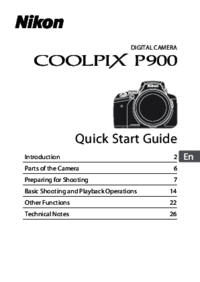
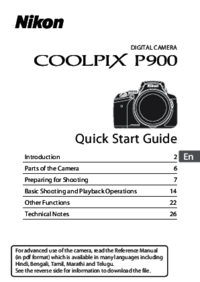
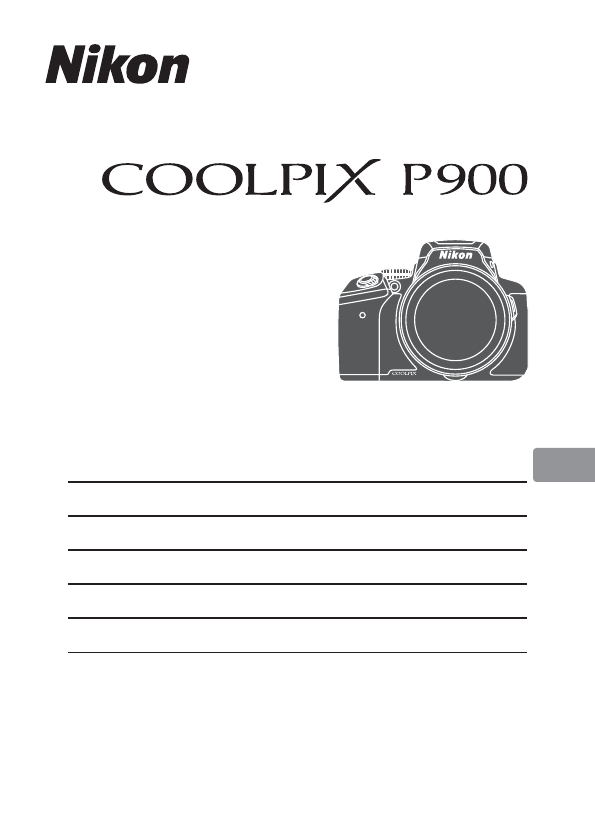
 (48 pages)
(48 pages)







Comments to this Manuals