Nikon COOLPIX L830 User Manual
Browse online or download User Manual for Unknown Nikon COOLPIX L830. Nikon COOLPIX L830 Quick start guide
- Page / 44
- Table of contents
- BOOKMARKS



- Quick Start Guide 1
- Nikon User Support 2
- Lens Cap LC-CP28 3
- (with cord) 3
- USB Cable UC-E16 3
- Parts of the Camera 4
- B Applicable Batteries 8
- 3 Turn On the Camera 9
- C The Auto Off Function 10
- Choose time zone and 11
- First Steps 12
- Shooting and Playback 15
- 2 Frame a Picture 16
- 1 9 0 01900 17
- 2 5 m 0 s25m 0s 17
- 3 Focus and Shoot 18
- Current image 20
- Erase selected images 20
- All images 20
- Using ViewNX 2 21
- B Connecting the USB Cable 24
- Viewing Images 25
- Other Functions 26
- 1. G Easy auto mode 27
- 2. b Scene mode* 27
- 3. D Special effects mode* 27
- 4. F Smart portrait mode 27
- 5. A Auto mode 27
- Scene Mode 28
- Recording Movies 28
- Portrait 28
- Shooting menu 29
- To Use Description 31
- For Your Safety 32
- CAUTIONS 37
- B Do Not Drop 38
- B Keep Dry 38
- B Avoid Sudden Changes in 38
- B Notes About the Monitor 39
- B About the Manuals 39
- AVC Patent Portfolio License 41
- Trademark Information 41
- FreeType License (FreeType2) 41
- MIT License (HarfBuzz) 41
- 6MN34611-01 44
Summary of Contents
Confirming the Package Contents 3First Steps 6Shooting and Playback 15Using ViewNX 2 21Other Functions 26For Your Safety 32Quick Start Guide
First Steps10C The Auto Off Function• The time that elapses before the camera enters standby mode is about 30 seconds. The time can be changed using t
First Steps11Step 4 Select a Language and Set the Camera ClockWhen the camera is turned on for the first time, the language-selection screen and the d
First Steps124.3Select your home time zone and press the k button.4.4Select the date format and press the k button.4.5Set the date and time.• Select a
First Steps134.6Select Ye s and press the k button.4.7Make sure that the lens cap has been removed and then press the A button.• The shooting-mode sel
First Steps14C Imprinting the Shooting Date on Printed ImagesAfter setting the date and time, enable print date from the Print date option in the z (s
Shooting and Playback15Step 1 Check the Battery Level and the Number of Exposures RemainingBattery level indicatorNumber of Exposures RemainingThe num
Shooting and Playback16Step 2 Frame a Picture2.1 Hold the camera steady.• Keep fingers and other objects away from the lens, flash, AF-assist illumina
Shooting and Playback172.2 Frame the picture.• When the camera automatically determines the scene mode, the shooting mode icon changes.Using the ZoomM
Shooting and Playback18Step 3 Focus and Shoot3.1 Press the shutter-release button halfway, stopping when you feel resistance.• When the subject is in
Shooting and Playback193.2 Without lifting your finger, press the shutter-release button the rest of the way down.• The shutter is released and the im
2Thank you for purchasing a Nikon COOLPIX L830 digital camera. This guide introduces the procedures necessary for first time use of this camera. To en
Shooting and Playback20Deleting ImagesTo delete the image currently displayed in the monitor, press the l (delete) button.When the deletion screen is
Using ViewNX 221Install ViewNX 2 to upload, view, edit, and share photos and movies.Installing ViewNX 2An Internet connection is required.For system r
Using ViewNX 2221Download the ViewNX 2 installer.Start the computer and download the installer from:http://nikonimglib.com/nvnx/2Double-click the down
Using ViewNX 223Transferring Images to the Computer1Choose how images will be copied to the computer.Choose one of the following methods:• Direct USB
Using ViewNX 224• When using Windows 7If the dialog shown at right is displayed, follow the steps below to select Nikon Transfer 2.1Under Import pictu
Using ViewNX 2253Terminate the connection.• If the camera is connected to the computer, turn the camera off and disconnect the USB cable. If you are u
Other Functions26Flash Mode, Self-Timer, Macro Mode, and Exposure CompensationUse the multi selector in shooting mode to apply the following settings.
Other Functions27Selecting a Shooting ModePress the A button in shooting mode to display the shooting-mode selection screen.Use the multi selector HI
Other Functions28Scene ModeCamera settings are automatically optimized according to the scene that you select.Recording MoviesYou can record movies by
Other Functions29Using Camera MenusA variety of shooting and playback settings can be adjusted from the camera menus. Press the d button to display th
Confirming the Package Contents3In the event that any items are missing, please contact the store where you purchased the camera.* The included batter
Other Functions30Playback ModeThe following options are available in full-frame playback mode.To Use DescriptionSelect imagesPress the multi selector
Other Functions31Switch to shooting modeAPress the A button or shutter-release button to switch to shooting mode.To Use Description
For Your Safety32To prevent damage to your Nikon product or injury to yourself or to others, read the following safety precautions in their entirety b
For Your Safety33Handle the camera strap with careNever place the strap around the neck of an infant or child.Keep out of reach of childrenParticular
For Your Safety34• Do not expose batteries to flame or to excessive heat.• Do not immerse in or expose to water.• Do not transport or store with metal
For Your Safety35Handle moving parts with careBe careful that your fingers or other objects are not pinched by the lens cover or other moving parts.Ob
Notices36Notice for Customers in the U.S.A.Federal Communications Commission (FCC) Radio Frequency Interference StatementThis equipment has been teste
Notices37CAUTIONSModificationsThe FCC requires the user to be notified that any changes or modifications made to this device that are not expressly ap
Notices38Caring for the CameraTo ensure continued enjoyment of this Nikon product, observe the precautions described below in addition to the warnings
Notices39B Do Not Point the Lens at Strong Light Sources for Extended PeriodsAvoid pointing the lens at the sun or other strong light sources for exte
Confirming the Package Contents4Parts of the Camera1Flash lamp2Power switch/power-on lamp3Zoom control4Shutter-release button5b (e movie-record) butto
Notices40Before Taking Important PicturesBefore taking pictures on important occasions (such as at weddings or before taking the camera on a trip), ta
Notices41AVC Patent Portfolio LicenseThis product is licensed under the AVC Patent Portfolio License for the personal and noncommercial use of a consu
Notices42
Notices43
CT3K01(11)6MN34611-01
Confirming the Package Contents5Changing the Angle of the MonitorThe angle of the monitor can be lowered down to approx. 85° or raised upward to appro
First Steps6Step 1 Attach the Camera Strap and Lens CapAttach the lens cap to the camera strap, and then attach the strap to the camera.First StepsAtt
First Steps7Step 2 Insert the Batteries and a Memory CardIf a memory card is inserted, images are saved on the memory card when you take images. If a
First Steps8When Inserting Batteries or a Memory Card• Confirm that the positive (+) and negative (-) terminals are oriented correctly.• Inserting the
First Steps92.3 Close the battery-chamber/memory card slot cover.Slide the cover while securely holding down the area marked 2.Step 3 Turn On the Came
More documents for Unknown Nikon COOLPIX L830

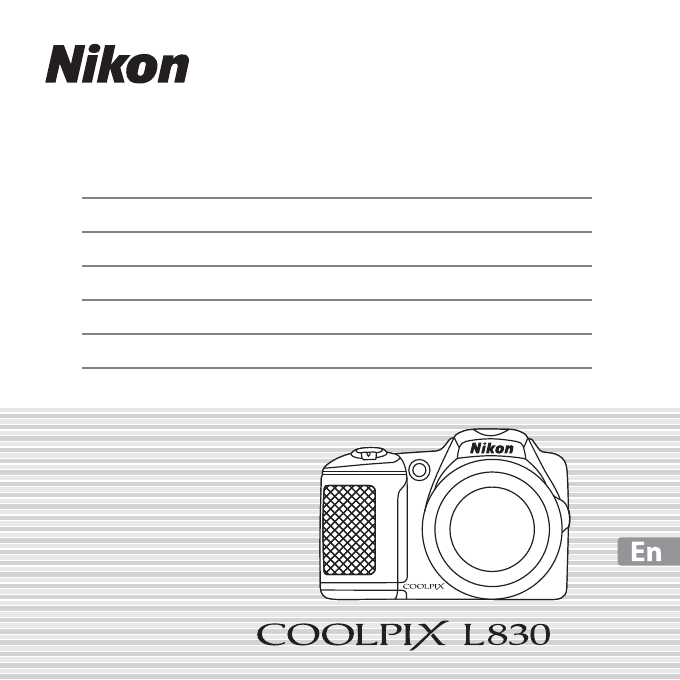
 (144 pages)
(144 pages) (135 pages)
(135 pages)

 (2 pages)
(2 pages)


 (179 pages)
(179 pages)
 (184 pages)
(184 pages)







Comments to this Manuals