Nikon D3 User Manual
Browse online or download User Manual for Bridge cameras Nikon D3. Nikon D3 User's Manual
- Page / 480
- Table of contents
- BOOKMARKS
- User's Manual 1
- Plug the charger in 47
- Remove the terminal cover 47
- Remove the contact protector 47
- Charge the battery 48
- Insert the battery 50
- Latch the cover 50
- Mounting 52
- Image area 53
- G button 54
- Set date format 56
- Open the card slot cover 57
- Insert the memory card 58
- Close the card slot cover 58
- Remove the memory card 59
- Press the buttons 60
- Press the buttons again 61
- Check camera settings 64
- Choose exposure mode 65
- Choose single frame 65
- Choose single-point AF 65
- Choose single-servo 66
- Choose matrix metering 66
- Press the shutter 68
- Press the K button 70
- View additional pictures 70
- K button 71
- O button 71
- (default) 73
- Select [Image area] 76
- B button 88
- B button for 88
- Focus selector lock 91
- Mirror Up 98
- Recommended at high 99
- Release mode 100
- Release mode dial lock 100
- Select or mode 101
- Select a release mode 106
- Exit to shooting mode 106
- Select live view mode 107
- Press the shutter-release 107
- Main command 108
- N button 108
- Take the picture 109
- Release mode dial 110
- N button Main command 111
- To prevent damage to the 115
- A count-down display 115
- At high ambient 115
- Select self-timer mode 116
- Frame the photograph and 116
- Start the timer 117
- Select mirror up mode 118
- Raise the mirror 118
- Take a picture 118
- Reacting Faster to Light 120
- To choose a metering method 128
- Select exposure 131
- I button 133
- Main command dial 133
- 10 s)Fast shutter speed ( 134
- 1,000 s) 134
- Choose an aperture 135
- Shutter speed: 138
- Aperture: f/8 138
- Shutter speed: 35 s 139
- Aperture: f/25 139
- F button 140
- Sub-command dial 141
- Select center-weighted or 142
- Lock exposure 142
- Recompose the 143
- Shutter speed 144
- Aperture 144
- E button 145
- (E button pressed) 145
- –0.3 EV +2.0 EV 145
- Choose the number of shots 148
- Sub-command 153
- Top control panel 153
- Keeping Colors True 156
- The following options 157
- * All values are approximate 158
- Fine-tuning set to 0 158
- Select a white balance 160
- Fine tune white balance 161
- Press J 161
- J button 161
- Rear control panel 163
- Light a reference object 167
- Measure white balance 168
- Viewfinder 169
- Select L ([Preset 172
- Select a destination 172
- Choose [Select image] 172
- Highlight a source image 173
- Copy white balance 173
- Select a preset 174
- Select [Set] 174
- Select [Set Picture Control] 181
- Select a Picture Control 181
- Adjust settings 183
- Select [Manage Picture 187
- Control] 187
- Select [Save/edit] 187
- Edit the selected control 188
- Name the Picture 189
- Control 189
- Select [Load/save] 191
- Select [Copy to camera] 191
- Name the Picture Control 192
- Select [Copy to card] 193
- Choose a destination 193
- Select [Rename] 194
- Rename the Picture Control 194
- Select [Delete] 195
- Select [Yes] 195
- Select [Delete from card] 196
- Select [Active D-Lighting] 198
- Choose an option 198
- Select [Color space] 199
- Select a color space 199
- Using Optional Flash Units 201
- Non-TTL auto ✔ — ✔ — 207
- Manual ✔✔✔✔ 207
- Repeating flash ✔ ——— 207
- Rear-curtain sync ✔✔✔✔ 207
- Front-curtain sync Slow sync 212
- Rear-curtain sync 212
- Red-eye reduction with 212
- Red-eye reduction 212
- Recompose the photograph 215
- Take the photograph 215
- Lock flash level 215
- Image quality JPEG Normal 216
- Image size Large 216
- White balance Auto 216
- ISO sensitivity 200 216
- Select [Multiple exposure] 217
- Select [Number of shots] 217
- Select the number of shots 218
- Select [Auto gain] 218
- Set gain 218
- Select [Done] 219
- Frame a photograph 219
- Select [Interval timer 222
- Select a starting trigger 222
- Start shooting 224
- Choose a new starting 226
- Resume shooting 226
- Focal length Maximum aperture 231
- Lens number 231
- Playback Options 236
- (pg. 291) 237
- Overview Data 240
- GPS Data 240
- Select R, G, B 242
- Select a USB option 261
- Turn the camera off 261
- Turn the computer on 261
- Connect the USB cable 261
- Turn the camera on 262
- Transfer photographs 262
- Adjust printing options 269
- Start printing 270
- Select [Index print] 273
- Display printing options 273
- L button 274
- Select imprint options 275
- Complete the print order 275
- Connect to high 278
- Connect to 278
- Menus” (pg. 26) 280
- Highlight a picture 281
- Press the center of the 281
- Choose [Select image(s)] 285
- Choose the source folder 285
- Choose a selection 287
- Select a destination folder 287
- Select [Copy image(s)?] 287
- Select a bank 293
- Enter a name 294
- Save changes and exit 294
- Select [New folder 295
- Choose a folder number 296
- Choose [Select folder] 297
- Highlight a folder 297
- B button is pressed 314
- Select Custom Setting b6 318
- Select a metering method 319
- Choose an exposure value 319
- Dark on light Light on dark 326
- 60 s ([1/60 s], the 329
- Unlock the shutter-release 338
- Select the focus point 339
- Select [Start] 354
- Picture Control] (pg. 168) 364
- Select an item in the 365
- Select a picture 365
- Display retouch options 365
- Select [Image overlay] 369
- Display NEF (RAW) images 369
- Highlight a photograph 369
- Preview the overlay 371
- Save the overlay 371
- Select [Side-by-side 372
- Compare the copy with the 373
- Select [Add items] 374
- Select a menu 374
- Select an item 374
- Position the new item 375
- View My Menu 375
- Select [Choose tab] 377
- Select [Recent Settings] 377
- NOT be used with the 382
- 1 Autofocus not supported 383
- 222), many of the 383
- × for greater 387
- × for greater precision 387
- Most Nikon 389
- Remote Cord 390
- Remove the lens 393
- Unlatch the screen holder 393
- Remove the existing screen 393
- Latch the screen holder 394
- Remove the main battery 395
- Remove the clock battery 395
- Replace the main battery 396
- Set the camera clock 396
- Examine the low-pass filter 398
- Clean the filter 398
Summary of Contents
DIGITAL CAMERAEnUser's Manual
xQ&A Index ...ivFor Your Safety...
87To choose a release mode, press the release mode dial lock release and turn the release mode dial to the desired setting.Release mode dialRelease mo
88To take pictures in (continuous high speed) and (continuous low speed) modes:Select or mode.Press the release mode dial lock release and tur
89The camera is equipped with a memory buffer for temporary storage, allowing shooting to continue while photographs are being saved to the memory car
90Select live view (a) mode to frame pictures in the monitor.h [Tripod] (pg. 97)g [Hand-held] (pg. 94)Rotate the release mode dial to a.Choose live vi
91Before taking pictures using live view, rotate the mode dial to a (live view) and choose a live view mode and the release mode that will be used whi
92Release mode can be chosen from the following options:Select [Live view].In the shooting menu (pg. 294), highlight [Live view] and press .Select [
93Select a release mode.Highlight the release mode that will be during live view and press J.Exit to shooting mode.Press the shutter-release button ha
94Select live view mode.Press the release mode dial lock release and turn the release mode dial to a.Press the shutter-release button all the way down
95Frame a picture in the monitor.To magnify the view in the monitor up to 13 ×, press the N button while rotating the main command dial.While the view
96Take the picture.Press the shutter-release button the rest of the way down to reset focus and exposure and take the picture. If continuous high spe
xiFocus and Shoot...55Viewing Photographs...
97Ready the camera.Mount the camera on a tripod or place it on a stable, level surface.Select live view mode.Press the release mode dial lock release
98Check the view in the monitor.To magnify the view in the monitor up to 13 × and check focus, press the N button while rotating the main command dial
99To preview exposure at current settings, press J. In exposure modes other than , exposure can be adjusted by pressing the E button and rotating the
100Contrast-detect autofocus will take longer than normal (phase-detection) autofocus. In the following situations, the camera may be unable to focus
101To hide or display indicators in the monitor in live view mode, press the R button.1 Only displayed during exposure preview (tripod mode; pg. 99).2
102Although they will not appear in the final picture, banding or distortion may be visible in the monitor under fluorescent, mercury vapor, or sodium
103The self-timer can be used to reduce camera shake or for self-portraits. To use the self-timer, mount the camera on a tripod (recommended) or place
104Start the timer.Press the shutter-release button all the way down to start the timer. The self-timer lamp will start to blink, stopping two seconds
105Choose this mode to minimize blurring caused by camera movement when the mirror is raised. Use of a tripod is recommended.Select mirror up mode.Pr
106
xiiExposure Mode...116: Programmed Auto ...
107 Reacting Faster to Light“ISO sensitivity” is the digital equivalent of film speed. The higher the ISO sensitivity, the less light needed to make
108ISO sensitivity can be set to values between ISO 200 and ISO 6400 in steps equivalent to 1/3 EV. Settings of from about 0.3–1 EV below ISO 200 and
109The settings available depend on the option selected for Custom Setting b1 ([ISO sensitivity step value], pg. 318).The settings [HI 0.3] through [H
111Noise is more likely at higher sensitivities. Use the [High ISO NR] option in the shooting menu to reduce noise (see page 304). When a flash is us
112
113 Controlling How the Camera Sets ExposureThis section describes the options available to control exposure, including metering, exposure mode, expo
114Metering determines how the camera sets exposure. The following options are available:3D color matrix IIRecommended in most situations. Camera mete
115To choose a metering method, press the metering selector lock button and rotate the metering selector until the desired mode is displayed.In matrix
116Exposure mode determines how the camera sets shutter speed and aperture when adjusting exposure. Four modes are available: programmed auto ( ), shu
xiiiTwo-Button Reset: Restoring Default Settings ...208Multiple Exposure ...
117To choose the exposure mode, press the I button and rotate the main command dial until the desired mode is displayed in the viewfinder or top contr
118In this mode, the camera automatically adjusts shutter speed and aperture according to a built-in program to ensure optimal exposure in most situat
119In exposure mode , different combinations of shutter speed and aperture can be selected by rotating the main command dial (“flexible program”). Ro
120In shutter-priority auto, you choose the shutter speed while the camera automatically selects the aperture that will produce the optimal exposure.
121Shutter speed can be locked at the selected setting (see page 127).Frame a photograph, focus, and shoot.See page 419 for information on what to do
122In aperture-priority auto, you choose the aperture while the camera automatically selects the shutter speed that will produce the optimal exposure.
123Small apertures (high f-numbers) increase depth of field (see page 117), bringing both foreground and background into focus. Large apertures (low f
124In manual exposure mode, you control both shutter speed and aperture. To take photographs in manual exposure mode:Select exposure mode .Press the
125Shutter speed and aperture can be locked at the selected setting (see pages 127, 128).Frame a photograph, focus, and shoot., the exposure ratio nee
126The electronic analog exposure displays in the viewfinder and top control panel show whether the photograph would be under- or over-exposed at curr
127The F button can be used to lock shutter speed at the value selected in shutter-priority auto or manual exposure mode, or to lock aperture at the v
128❚❚To lock aperture at the selected value, press the F button and rotate the sub-command dial until icons appear in the viewfinder and the top con
129Use autoexposure lock to recompose photographs after metering exposure.Select center-weighted or spot metering (pg. 114).Matrix metering will not p
130Recompose the photograph.Keeping the button pressed, recompose the photograph and shoot.
131In spot metering, exposure will be locked at the value metered in a 4-mm (0.16 in.) circle centered on the selected focus point. In center-weighted
132Exposure compensation is used to alter exposure from the value suggested by the camera, making pictures brighter or darker. It is most effective wh
133Exposure compensation can be set to values between –5 EV (underexposure) and +5EV (overexposure) in increments of 1/3 EV. In general, choose positi
134The camera offers three types of bracketing: exposure bracketing, flash bracketing, and white balance bracketing. In (pg. 135), the camera varies
135❚❚Select flash or exposure bracketing.Choose the type of bracketing to be performed using Custom Setting e4 ([Auto bracketing set], pg. 332). Choos
136Select an exposure increment.Pressing the button, rotate the sub-command dial to choose the exposure increment.At default settings, the size of t
xv: Reset Custom Settings...308a: Autofocus...
137Frame a photograph, focus, and shoot.The camera will vary exposure and/or flash level shot-by-shot according to the bracketing program selected. Mo
138❚❚To cancel bracketing, press the button and rotate the main command dial until the number of shots in the bracketing sequence is zero ( ) and
139❚❚Select white balance bracketing.Choose [WB bracketing] for Custom Setting e4 [Auto bracketing set] (pg. 332).Choose the number of shots.Pressing
140Select a white balance increment.Pressing the button, rotate the sub-command dial to choose the white balance adjustment. Each increment is rough
141Frame a photograph, focus, and shoot.Each shot will be processed to create the number of copies specified in the bracketing program, and each copy
142❚❚To cancel bracketing, press the button and rotate the main command dial until the number of shots in the bracketing sequence is zero ( ) and
143 Keeping Colors TrueThe color of light reflected from an object varies with the color of the light source. The human brain is able to adapt to cha
144For natural coloration, choose a white balance setting that matches the light source before shooting. The following options are available:v(default
145Auto white balance is recommended with most light sources. If the desired results can not be achieved with auto white balance, choose an option fro
146Auto white balance may not produce the desired results with large studio flash units. Choose a color temperature, use preset white balance, or set
xvie6: Bracketing Order...334f: Controls...
147White balance can be “fine tuned” to compensate for variations in the color of the light source or to introduce a deliberate color cast into an ima
148Fine tune white balance.Use the multi selector to fine-tune white balance. White balance can be fine tuned on the amber (A)–blue (B) axis and the g
149The colors on the fine-tuning axes are relative, not absolute. For example, moving the cursor to (blue) when a “warm” setting such as J (incandes
150❚❚At settings other than K ([Choose color temp.]) and L ([Preset manual]), the button can be used to fine-tune white balance on the amber (A)–blu
151When K ([Choose color temp.]) is selected for white balance, color temperature can be selected by pressing the button and rotating the sub-comman
152Preset manual is used to record and recall custom white balance settings for shooting under mixed lighting or to compensate for light sources with
153The camera can store up to five values for preset white balance in presets d-0 through d-4. A descriptive comment can be added to any white balance
154❚❚Light a reference object.Place a neutral gray or white object under the lighting that will be used in the final photograph. In studio settings, a
155Select direct measurement mode.Release the button briefly and then press the button until the L icon starts to flash. A flashing will also appe
156Check the results.If the camera was able to measure a value for white balance, will flash in the control panels, while the viewfinder will show a
xviiThe Retouch Menu: Creating Retouched Copies...366D-Lighting...
157If no operations are performed while the displays are flashing, direct measurement mode will end in the time selected for Custom Setting c2 ([Auto
158❚❚Follow the steps below to copy a measured value for white balance from d-0 to any of the other presets (d-1–d-4).Select L ([Preset manual]).Highl
159❚❚Follow the steps below to copy a value for white balance from a photograph on the memory card to a selected preset (d-1–d-4 only). Existing white
160Highlight a source image.Highlight the source image. To view the highlighted image full frame, press the N button.If two memory cards are inserted,
161❚❚To set white balance to a preset value:Select L ([Preset manual]).Highlight [Preset manual] in the white balance menu (pg. 144) and press .Selec
162At a setting of L ([Preset manual]), presets can also be selected by pressing the button and rotating the sub-command dial. The current preset is
163❚❚Follow the steps below to enter a descriptive comment of up to thirty-six characters for a selected white balance preset.Select L ([Preset manual
164
165This chapter describes how to optimize sharpening, contrast, brightness, saturation and hue using Picture Controls, how to preserve detail in highl
166Nikon’s unique Picture Control system makes it possible to share image processing settings among compatible devices and software. Select from the P
xviiiTo prevent damage to your Nikon product or injury to yourself or to others, read the following safety precautions in their entirety before using
167❚❚Picture Controls can be used as described below.• (pg. 168): Select an existing Nikon Picture Control.• (pg. 170): Modify an existing Picture C
168The camera offers four preset Nikon Picture Controls. Choose a Picture Control according to the subject or type of scene.❚❚Select [Set Picture Cont
169Pressing the N button in Step 2 displays a Picture Control grid showing the contrast and saturation for the selected Picture Control in relation to
170Existing Nikon or custom Picture Controls can be modified to suit the scene or the user’s creative intent. Choose a balanced combination of setting
171❚❚Choose from options between [–2] and [+2] to reduce or exaggerate the effect of the selected Picture Control (note that this resets all manual ad
172[Contrast] and [Brightness] can not be adjusted when Active D-Lighting (pg. 185) is on. Any manual adjustments currently in effect will be lost whe
173The options in this menu simulate the effect of color filters on monochrome photographs. The following filter effects are available:Note that the e
174The Nikon Picture Controls supplied with the camera can be modified and saved as custom Picture Controls.Select [Manage Picture Control].In the sho
175Select a Picture Control.Highlight an existing Picture Control and press , or press J to proceed to step 5 to save a copy of the highlighted Pictu
176Name the Picture Control.The text-entry dialog shown at right will be displayed. By default, new Picture Controls are named by adding a two-digit n
xixADo not use electronic equipment in the presence of flammable gas, as this could result in explosion or fire.AFailure to observe this precaution co
177Custom Picture Controls are not affected by [Reset shooting menu] (pg. 297).Custom Picture Controls do not have a [Quick adjust] option (pg. 171).
178Custom Picture Controls created using the Picture Control Utility available with ViewNX version 1.0.4 or later or optional software such as Capture
179Select a destination.Choose a destination for the custom Picture Control (C-1 through C-9) and press .Name the Picture Control.Name the Picture Co
180❚❚Select [Copy to card].After displaying the [Load/save] menu as described in Step 1 on page 178, highlight [Copy to card] and press .Select a Pict
181Follow the steps below to rename or delete custom Picture Controls.❚❚Select [Rename].In the [Manage Picture Control] menu, highlight [Rename] and p
182❚❚Select [Delete].In the [Manage Picture Control] menu, highlight [Delete] and press .Select a Picture Control.Highlight a custom Picture Control
183❚❚Select [Load/save].In the [Manage Picture Control] menu, highlight [Load/save] and press .Select [Delete from card].Highlight [Delete from card]
184Select a Picture Control.Highlight a custom Picture Control (slot1 through 99) and either;• press to view current Picture Control settings, or •
186To use active D-lighting:Select [Active D-Lighting].In the shooting menu (pg. 294), highlight [Active D-Lighting] and press .Choose an option.High
187The color space determines the gamut of colors available for color reproduction. Choose a color space according to how photographs will be processe
xxA• Keep dry. Failure to observe this precaution could result in fire or electric shock.• Dust on or near the metal parts of the plug should be remov
188Color spaces define the correspondence between colors and the numeric values that represent them in a digital image file. The sRGB color space is w
189 Using Optional Flash UnitsThis chapter describes how to use the camera with optional flash units that support the Nikon Creative Lighting System
190Nikon’s advanced Creative Lighting System (CLS) offers improved communication between the camera and compatible flash units for improved flash phot
191The D3 can be used with the following CLS-compatible flash units: the SB-900, SB-800, SB-600, SB-400, SB-R200, and SU-800.❚❚The principal features
192To calculate the range of the flash at full power, divide the Guide Number by the aperture. For example, at ISO 100 the SB-800 has a Guide Number o
193The following features are available with the SB-900, SB-800, SB-600, SB-400, SB-R200, and SU-800:1 Only available when SU-800 is used to control o
194CLS-compatible Speedlights such as the SB-900, SB-800 and SB-600 emit a modeling flash when the camera depth-of-field preview button is pressed. Th
195The following flash units can be used in non-TTL auto and manual modes. If they are set to TTL, the camera shutter-release button will lock and no
196lThe SB-900, SB-800, SB-600, and SB-400 provide red-eye reduction in red-eye reduction and slow sync with red-eye reduction modes, while the SB-900
197When a CLS-compatible flash unit is set to TTL, the camera automatically selects one of the following types of flash control:: Flash unit emits ser
xxi•No part of the manuals included with this product may be reproduced, transmitted, transcribed, stored in a retrieval system, or translated into an
198The camera supports the following flash modes:Front-curtain syncThis mode is recommended for most situations. In programmed auto and aperture-prior
199Red-eye reduction with slow syncCombines red-eye reduction with slow sync. Use for portraits taken against a backdrop of night scenery. Available o
200❚❚To choose the flash mode, press the M button and rotate the main command dial until the desired flash mode is selected in the top control panel:1
201Rear-curtain sync can not be used with studio flash systems, as the correct synchronization can not be obtained.Shutter speed and aperture can be s
202This feature is used to lock flash output, allowing photographs to be recomposed without changing the flash level and ensuring that flash output is
203Focus.Position the subject in the center of the frame and press the shutter-release button halfway to focus.Lock flash level.After confirming that
209The following shooting-menu options will also be reset. Only settings in the bank currently selected using the [Shooting menu bank] option will be
210Follow the steps below to record a series of two to ten exposures in a single photograph. Multiple exposures can be recorded at any image quality s
211Select the number of shots.Press or to choose the number of exposures that will be combined to form a single photograph and press J.Select [Au
212Select [Done].Highlight [Done] and press J.A icon will be displayed in the top control panel. To exit without taking a multiple exposure, select
xxiiThis Class B digital apparatus complies with Canadian ICES-003.Cet appareil numérique de la classe B est conforme à la norme NMB-003 du Canada.Thi
213Do not remove or replace the memory card while recording a multiple exposure.Live view (pg. 90) can not be used to record multiple exposures.The in
214❚❚Selecting [Multiple exposure] in the shooting menu while a multiple exposure is being recorded displays the options shown at right. To interrupt
215The camera is equipped to take photographs automatically at preset intervals.Select [Interval timer shooting].Highlight [Interval timer shooting] i
216Choose a start time.Press or to highlight hours or minutes; press or to change. The starting time is not displayed if [Now] is selected for
217Start shooting.Highlight [Start] > [On] and press J (to return to the shooting menu without starting the interval timer, highlight [Start] >
218If the memory card is full, the interval timer will remain active but no pictures will be taken. Resume shooting (pg. 219) after deleting some pic
219❚❚Interval time photography can be paused by:• Pressing the J button between intervals• Highlighting [Start] > [Pause] in the interval timer men
220❚❚Interval timer shooting will end automatically if the battery is exhausted. Interval timer photography can also be ended by:• Selecting [Start]
221Changes to interval timer settings apply to all shooting menu banks (pg. 295). If shooting menu settings are reset using the [Reset shooting menu]
222By specifying lens data (lens focal length and maximum aperture), the user can gain access to a variety of CPU lens functions when using a non-CPU
xxiiiPlease note that deleting images or formatting memory cards or other data storage devices does not completely erase the original image data. Dele
223❚❚Select [Non-CPU lens data].Highlight [Non-CPU lens data] in the setup menu (pg. 349) and press .Select a lens number.Highlight [Lens number] and
224Select [Done].Highlight [Done] and press J. The specified focal length and aperture will be stored under the chosen lens number. This combination o
225Optional Garmin GPS units that conform to version 2.01 or 3.01 of the National Marine Electronics Association NMEA0183 data format can be connected
226When the camera establishes communication with a GPS device, a icon will be displayed in the top control panel. Photo information for pictures ta
227❚❚The [GPS] item in the setup menu contains the options listed below.• : Choose whether or not the exposure meters will turn off automatically when
228
229Playback OptionsThis chapter describes how to play back photographs and details the operations that can be performed during playback.Full-Frame Pla
230To play photographs back, press the K button. The most recent photograph will be displayed in the monitor.To display “tall” (portrait-orientation)
231View additional photographsPress to view photographs in order recorded, to view photographs in reverse order.View photo informationPress or
232When [On] is selected for [Image review] in the playback menu (pg. 291), photographs are automatically displayed in the monitor for about 20 s (the
xxivBefore taking pictures on important occasions (such as at weddings or before taking the camera on a trip), take a test shot to ensure that the cam
233Photo information is superimposed on images displayed in full-frame playback. There are up to 9 pages of information for each photo. Press or t
234❚❚1 Displayed only if [Focus point] is selected for [Display mode] (pg. 286).2 Displayed in yellow if [DX format (24 × 16)] or [5 : 4 (30 × 24)] wa
235❚❚1 Displayed only if [Highlights] is selected for [Display mode] (pg. 286).2 Blinking areas indicate highlights for current channel. Press or
236❚❚1 Displayed only if [RGB histogram] is selected for [Display mode] (pg.286).2 Highlights can be displayed separately for each color channel. Pre
2374 Some sample histograms are shown below:• If the image contains objects with a wide range of brightnesses, the distribution of tones will be relat
238❚❚1 Displayed only if [Data] is selected for [Display mode] (pg. 286).2 Displayed in red if photo was taken with ISO sensitivity auto control on.3
239❚❚1 Displayed only if [Data] is selected for [Display mode] (pg.286).2 [Standard] and [Vivid] Picture Controls only.3 [Neutral], [Monochrome], and
240❚❚1 Displayed only if [Data] is selected for [Display mode] (pg. 286).2 Displayed in yellow if [DX format (24 × 16)] or [5 : 4 (30 × 24)] was selec
241❚❚1 Displayed only if [Data] is selected for [Display mode] (pg.286) and copyright information was appended to photograph (pg. 360).2 Displayed in
242❚❚1 Displayed only if GPS device was used when photo was taken (pg. 225).2 Displayed only if GPS device is equipped with electronic compass.3 Displ
1This chapter covers information you will need to know before using the camera, including the names of camera parts.Overview...
243❚❚1 Displayed in red if photo was taken with ISO sensitivity auto control on. 1/8000, F2. 8 HI-0. 3 85mm –1. 3 +1. 3
2442 Displayed in yellow if [DX format (24 × 16)] or [5 : 4 (30 × 24)] was selected for the [Image area] option (pg. 60) in the shooting menu. 1/8000
245To display images in “contact sheets” of four or nine images, press the N button and rotate the main command dial.Full-frame playback Thumbnail pla
246The following operations can be performed while thumbnails are displayed:For information on choosing the role played by the center of the multi sel
247Press the N button and rotate the main command dial right to zoom in on the image displayed in full-frame playback or on the image currently highli
256Recording will end automatically if:• The G button is pressed to display the menus• The K button is pressed• The shutter-release button is pressed
257Voice memos can be played back over the camera’s built-in speaker when the associated image is viewed in full-frame playback or highlighted in the
258The [Audio output] option in the setup menu controls whether voice memos are played back over the camera’s built-in speaker or by a device to which
259 Connecting to External DevicesThis chapter describes how to copy photographs to a computer, how to print pictures, and how to view them on a tele
260This section describes how to connect the camera to a computer using the supplied UC-E4 USB cable. Once the camera is connected, Nikon Transfer (su
2Thank you for your purchase of a Nikon single-lens reflex (SLR) digital camera. Please be sure to read all instructions thoroughly to get the most f
261❚❚Install the necessary software from the supplied installer CD (see the for more information). To ensure that data transfer is not interrupted,
262Connect the camera using the supplied UC-E4 USB cable.Select a USB option.Before connecting the camera to the computer, make sure the correct optio
263To prevent cable from being disconnected, fasten the clip as shown.Connect the camera directly to the computer; do not connect the cable via a USB
264Turn the camera off.If [MTP/PTP] is selected for [USB], the camera can be turned off and the USB cable disconnected once transfer is complete. If [
265If the optional WT-4 wireless transmitter is attached, photographs can be transferred or printed over wireless or Ethernet networks and the camera
269❚❚Select a picture.Press or to view additional pictures, or press the N button and rotate the main command dial right to zoom in on the current
270Adjust printing options.Press or to highlight an option and press to select.Menu shown at right will be displayed. Press or to choose pag
3Take a few moments to familiarize yourself with camera controls and displays. You may find it helpful to bookmark this section and refer to it as yo
271Start printing.Select [Start printing] and press J to start printing. To cancel before all copies have been printed, press J.Images created at imag
274Adjust printing options.Press or to highlight an option and press to select.Start printing.Select [Start printing] and press J to start print
275❚❚To create an index print of all JPEG pictures on the memory card, select [Index print] in Step 2 of “Printing Multiple Pictures” (pg.272). Note t
276❚❚The [Print set (DPOF)] option in the playback menu is used to create digital “print orders” for PictBridge-compatible printers and devices that s
277Select imprint options.Highlight the following options and press to toggle the highlighted option on or off (to complete the print order without
278The supplied EG-D2 audio/video (A/V) cable can be used to connect the D3 to a television or VCR for playback or recording. A type A High-Definition
279Turn the camera on and press K button.During playback, images will be displayed both on the television screen or recorded to video tape and the cam
280The camera can be connected to HDMI devices using a type A HDMI cable (available separately from commercial sources).Turn the camera off.Always tur
281This chapter describes the options available in the camera menus.The Playback Menu: Managing Images ... pg. 282The Shooting Menu: Shoo
282The playback menu contains the options listed below. For information on using the playback menu, see “Tutorial: Camera Menus” (pg. 26).285285285286
283To select multiple pictures for [Delete] (pg. 285), [Hide image] (pg. 285), [Print set (DPOF)] (pg. 276), and direct printing (pg. 272):Highlight a
284Repeat steps 1 and 2 to select additional pictures.To deselect a picture, highlight it and press center of multi selector.Press J to complete the o
285Select this option to delete pictures and their associated voice memos. Protected and hidden images will not be deleted.Choose a folder for playbac
286Choose the information available in the playback photo information display (pg. 233). Press or to highlight an option, then press to select t
287Copy photographs from the memory card in slot 1 to the memory card in slot 2.Choose [Select image(s)].Highlight [Select image(s)] and press .Choos
288Preselect all or protected images.Highlight one of the following options and press :• : No images will be preselected. Choose this option when sel
289Choose a selection method.Highlight one of the following options and press .Select a destination folder.Enter the desired folder number or highligh
290Select [Yes].A confirmation dialog will be displayed. Highlight [Yes] and press J.Images can only be copied if there is sufficient space on the des
291Choose whether pictures are automatically displayed in the monitor immediately after shooting.Choose the picture displayed after an image is delete
5❚❚Attach the camera strap securely to the two eyelets on the camera body as shown below.1 Depth-of-field preview button...
292Create a slide show of the pictures in the current playback folder (pg. 285). Hidden images (pg. 285) are not displayed.To start the slide show, hi
293A dialog shown at right is displayed when the show ends or when the J button is pressed to pause playback. Select [Restart] to restart (if the slid
294The shooting menu contains the options listed below. For information on using the shooting menu, see “Tutorial: Camera Menus” (pg. 26).295297297300
295Shooting menu options are stored in one of four banks. With the exceptions of [Interval timer shooting], [Multiple exposure], and modifications to
296Enter a name.To move the cursor in the name area, press the N button and press or . To enter a new letter at the current cursor position, use t
297Choose whether to restore default settings for the current shooting menu bank. See page 427 for a list of default settings. With the exceptions of
298Choose a folder number.Press the or to highlight a digit, press or to change. If a folder with the selected number already exists, a , ,
299❚❚Choose [Select folder].Highlight [Select folder] and press .Highlight a folder.Press or to highlight a folder.Select the highlighted folder.
300Photographs are saved using file names consisting of “DSC_” or, in the case of images that use the Adobe RGB color space, “_DSC”, followed by a fou
301Choose the size at which pictures are recorded (pg. 70).Although the D3 can record photographs with the same diagonal picture angle as a 35mm forma
iii
6Do not bring magnetic devices, such as microdrive cards, close to the built-in speaker or microphone.1 Viewfinder eyepiece...472 Eyep
302Select from the Picture Controls provided with the camera to instantly adjust image processing settings (pg. 166).Save and modify custom Picture Co
303“Vignetting” is a drop in brightness at the edges of a photograph. [Vignette control] reduces vignetting for type G and D lenses (DX and PC lenses
304Choose whether to reduce noise in pictures taken at slow shutter speeds.Photographs taken at high ISO sensitivities can be processed to reduce “noi
305Adjust ISO sensitivity and ISO sensitivity auto control settings (pp. 108, 110).Choose a live view mode and the release mode that will be used when
306Custom Settings are used to customize camera settings to suit individual preferences. In addition to Custom Settings ([Custom setting bank]) and
307The following Custom Settings are available:308308a1 AF-C priority selection 309a2 AF-S priority selection 310a3 Dynamic AF area 311a4 Focus tracki
308Custom Settings are stored in one of four banks. Changes to settings in one bank have no effect on the others. To store a particular combination of
309This option controls whether photographs can be taken whenever the shutter-release button is pressed ( ) or only when the camera is in focus ( ) in
310This option controls whether photographs can be taken only when the camera is in focus () or whenever the shutter-release button is pressed () in s
311If the subject leaves the selected focus point when dynamic-area AF ( ; pg. 76) is selected in continuous-servo AF (focus mode ; pg. 74), the came
71 Viewfinder...472 A (AE/AF lock) button...80, 81, 3433 B (AF-ON) button ...
312When the shutter-release button is pressed halfway, the colors in the area surrounding the focus point are stored in the camera. Consequently 3D-tr
313This option controls how autofocus adjusts to sudden large changes in the distance to the subject.This option controls whether both the shutter-rel
314The options in this menu control whether or not the focus points are illuminated.Choose [On] (the default setting) to display the active focus poin
315Choose whether focus-point selection “wraps around” from one edge of the viewfinder to another.Choose the number of focus points available for manu
316Choose the function performed when the B button is pressed.AB(default)Pressing the B button initiates autofocus.BFocus and exposure lock while the
317Choose the function assigned to the B button for vertical shooting.GBoth B buttons perform the function selected for Custom Setting a9.A(default)Pr
318This option determines whether adjustments to shutter speed, aperture, and bracketing are made in increments equivalent to 1/3 EV, 1/2 EV, or 1 EV.
319This option controls whether the E button is needed to set exposure compensation (pg. 132). If [On (Auto reset)] or [On] is selected, the 0 at the
320Note that unless [Average] is selected, the diameter is fixed at 12 mm when a non-CPU lens is used, regardless of the setting selected for [Non-CPU
321Select a metering method.Highlight [Matrix metering], [Center-weighted], or [Spot metering] and press .Choose an exposure value.Press or to ch
81234567891015141312111 Shutter speed...120, 124Exposure compensation value...132Number of s
322At the default setting of [Off], exposure only locks when the button is pressed. If [On] is selected, exposure will also lock when the shutter-rel
323This option controls the length of the shutter release delay in self-timer mode. Choose from 2 s, 5 s, 10 s, and 20 s.abc (default)dThis option con
324Choose [High] or [Low] to sound a beep when the self-timer is used or the camera focuses in single-servo autofocus (note that a beep will not sound
325Choose the maximum frame advance rate for (continuous high-speed) and (continuous low-speed) modes. Note that the frame advance rate may drop be
326When a photograph is taken, the camera names the file by adding one to the last file number used. This option controls whether file numbering conti
327Choose the information displayed in the viewfinder and rear control panel.Choose from [ISO sensitivity] (y; the default setting) and [Exposures rem
328At the default setting of [Auto] ( ), the color of the lettering in the information display (pg. 14) will automatically change from black to white
329At the default setting of [Off], the control panel backlights (LCD illuminator) will only light while the power switch is in the position. If [On
330This option controls flash sync speed.To fix shutter speed at the sync speed limit in shutter-priority auto or manual exposure modes, select the ne
331This option determines the slowest shutter speed available when using front- or rear-curtain sync or red-eye reduction in programmed auto or apertu
9SHOOTCUSTOM161718192021292728252624232213 Battery indicator...4814 Frame count...49Preset white
332Choose the setting or settings bracketed when auto bracketing (pg. 134) is in effect. Choose [AE & flash] (j; the default setting) to perform b
333This option determines which settings are affected when [AE & flash] or [AE only] is selected for Custom Setting e4 in manual exposure mode.Fla
334At the default setting of [MTR]>[under]>[over] ( ), bracketing is performed in the order described on pages 136 and 140. If [Under]>[MTR]&
335This option determines what operations can be performed by pressing the center of the multi selector in shooting and playback modes.❚❚Selecting [Sh
336If [Reset meter-off delay] is selected, operating the multi selector when the exposure meters are off (pg. 50) will activate the exposure meters. I
337BFocus and exposure lock while the button is pressed.CExposure locks while the button is pressed.D*Exposure locks when the button is pressed,
338When [Virtual horizon] is selected for [FUNC. button press], the electronic analog exposure displays in the viewfinder and top control panel act as
339❚❚Selecting [FUNC. button+dials] for Custom Setting f4 displays the following options:(default)The button and main command dial can be used to se
340Portrait (Tall-Orientation) PhotographsTo use the command dials to select the focus point when framing shots in portrait (“tall”) orientation:Choos
341Select the focus point.With the camera in portrait (“tall”) orientation, select a focus point by pressing the button and rotating the command dia
10Holding the power switch in the position activates the exposure meters and the control panel backlights (LCD illuminators), allowing the displays
342Choose the role played by the depth-of-field preview button, either by itself ([Preview button press]) or when used in combination with the command
343Choose the role played by the button, either by itself ([AE-L/AF-L button press]) or when used in combination with the command dials ([AE-L/AF-L+
344This option controls the operation of the main and sub-command dials.Controls the direction of the command dials. Choose [No] (the default option)
345At the default setting of [Sub-command dial], aperture can only be adjusted with the sub-command dial (or with the main command dial if [On] is sel
346This option allows adjustments that are normally made by holding a button and rotating a command dial to be made by rotating the command dial after
347At the default setting of [Enable release], the shutter can be released when no memory card is inserted, although no pictures will be recorded (the
348At the default setting of (V), the exposure indicators in the top control panel and shooting information display are displayed with positive valu
349The setup menu contains the options listed below. For information on using the setup menu, see “Tutorial: Camera Menus” (pg. 26).350350403351351352
350Format the card in the selected slot. . Before formatting, be sure to make backup copies as required..Memory cards can also be formatted by pressin
351When connecting the camera to a television or VCR via the A/V out connector, be sure the camera video mode matches the device video standard (NTSC
111 Image quality (JPEG images)..672 “Remaining” indicator...493 Image size...714 ISO sensitivity indic
352Change time zones, set the camera clock, choose the date display order, and turn daylight saving time on or off.Choose a language for camera menus
353Add a comment to new photographs as they are taken. Comments can be viewed in ViewNX version 1.0.4 or later (supplied) or Capture NX version 1.3.3
354Photographs taken while [On] (the default option) is selected contain information on camera orientation, allowing them to be rotated automatically
355This option determines whether the voice memo for the last photograph recorded can be overwritten when the camera is in shooting mode. See “Voice M
356Acquire reference data for the Image Dust Off option in Capture NX version 1.3.3 or later or Capture NX 2 (available separately; for more informati
357Acquire dust off reference data.Press the shutter-release button the rest of the way down to acquire Image Dust Off reference data. The monitor tur
358View information on the battery currently inserted in the camera.The current battery level expressed as a percentage.The number of times the shutte
359This option is used to adjust settings for connection to a wireless network, using an optional WT-4 wireless transmitter. See “Connections: Wireles
360Add a copyright information to new photographs as they are taken. Copyright information is visible on the fourth page of the photo information disp
361Select [Save settings] to save the following settings to the memory card in slot 1 (if the memory card is full, an error will be displayed; pg 420)
1231245678 9 1012 1511 1413 1617 18 19202122231 12-mm reference circle for center-weighted metering...1142 AF area brackets...47, 953
362Settings saved using the D3 can be restored by selecting [Load settings]. Note that [Save/load settings] is only available when a memory card is in
363Adjust settings for connection to a GPS unit (pg. 225).Display a virtual horizon based on information from the camera orientation sensor.The virtua
364Fine-tune focus for up to 20 lens types. AF tuning is not recommended in most situations; use only when required.• : Turn AF tuning on.• (default)
365The camera may be unable to focus at minimum range or at infinity when AF tuning is applied.Tuning is not applied to contrast-detect autofocus when
366The options in the retouch menu are used to create trimmed, or retouched copies of the photographs on the memory card. The retouch menu is only dis
367Select an item in the retouch menu.Press or to highlight an item, to select. Depending on the option selected, a menu may be displayed; highl
371Create a cropped copy of the selected photograph. The selected photograph is displayed with the selected crop shown in yellow; create a cropped cop
372Copies created from NEF (RAW), NEF (RAW) + JPEG, or TIFF (RGB) photos have an image quality (pg. 66) of JPEG fine; cropped copies created from JPEG
373Choose from the following color filter effects. After adjusting filter effects as described below, press J to copy the photograph.Use the multi sel
374Image overlay combines two existing NEF (RAW) photographs to create a single picture that is saved separately from the originals with results that
13* Displayed when an optional flash unit is attached (pg. 191). The flash-ready indicator lights when the flash is charged.When the battery is totall
375Select the highlighted photograph.Press J to select the highlighted photograph and return to the preview display. The selected image will appear as
376Preview the overlay.Press or to highlight [Overlay] and press J (to save the overlay without displaying a preview, highlight [Save] and press J
377Compare retouched copies to the original photographs.Select [Side-by-side comparison].Highlight [Side-by-side comparison] and press to display a
378Compare the copy with the original.The source image is displayed on the left, the retouched copy on the right, with the options used to create the
379The [My Menu] option can be used to create and edit a customized list of options from the playback, shooting, Custom Settings, setup, and retouch m
380Position the new item.Press or to move the new item up or down in My Menu. Press J to add the new item.View My Menu.The items currently display
381
383To display the twenty most recently used settings, select [Recent settings] for [My Menu] > [Choose tab].Select [Choose tab].In My Menu ( ), hig
384
385 Camera Care, Options, and ResourcesThis chapter covers the following topics:Compatible Lenses...
14Shooting information, including shutter speed, aperture, the number of exposures remaining, and AF-area mode is displayed in the monitor when the R
3861 IX-Nikkor lenses can not be used.2 Vibration Reduction (VR) supported with VR lenses.3 Spot metering meters selected focus point.4 The camera’s e
3879 When focusing at minimum focus distance with AF 80–200mm f/2.8, AF 35–70mm f/2.8, AF 28–85mm f/3.5–4.5 <New>, or AF 28–85mm f/3.5–4.5 lens
388The following accessories and non-CPU lenses can NOT be used with the D3:• TC-16AS AF teleconverter• Non-AI lenses• Lenses that require the AU-1 fo
389The AF-S/AF-I teleconverter can be used with the following AF-S and AF-I lenses:• AF-S VR Micro 105mm f/2.8G ED1• AF-S VR 200mm f/2G ED• AF-S VR 30
390The D3 can be used with Nikon lenses for 35mm (135) format cameras. If [Auto DX crop] is on (the default setting) and a 35mm format lens is attache
391At the time of writing, the following accessories were available for the D3.• (pp. 32, 34): Additional EN-EL4a/EN-EL4 batteries are available from
392• (pg. 399): The focusing screens available for the D3 are listed below.• : The DG-2 magnifies the scene displayed in the viewfinder. Use for clos
393• : To accommodate individual differences in vision, viewfinder lenses are available with diopters of –3, –2, 0, +1, and +2 m–1 (values with camera
394• Nikon filters can be divided into three types: screw-in, slip-in, and rear-interchange. Use Nikon filters; filters manufactured by other makers m
395• : A complete photo editing package.• : A complete photo editing package with such advanced editing features as selection control points and an au
151 Exposure mode...1162 Flexible program indicator...1193 Shutter-speed lock icon...1274 Shutter speed...
396The D3 is equipped with a ten-pin remote terminal for remote control and automatic photography. The terminal is provided with a cap, which protects
397❚❚The following cards have been tested and approved for use in the D3:Other cards have not been tested. For more details on the above cards, please
398When the camera will not be used for an extended period, remove the battery, and store the battery in a cool, dry area with the terminal cover in p
399A type B clear-matte VI focusing screen is inserted in the camera at shipment. To insert an optional type E clear-matte VI focusing screen for D3 c
400Latch the screen holder.Push the front edge of holder upward until it clicks into place.Do not touch the surface of the mirror or focusing screens.
401The camera clock is powered by a CR1616 lithium battery with a life of about four years. If the icon is displayed in the top control panel while
402Close the clock battery chamber.Slide the clock battery chamber cover towards the back of the main battery chamber until it clicks into place.Repla
403The image sensor that acts as the camera’s picture element is fitted with a low-pass filter to prevent moiré. If you suspect that dirt or dust on t
404Raise the mirror.Press the shutter-release button all the way down. The mirror will be raised and the shutter curtain will open, revealing the low-
ivFind what you’re looking for using this “question and answer” index.❚❚❚❚How do I take pictures in 35mm format? Image area 60How do I take high-quali
16The main- and sub-command dials are used alone or in combination with other controls to adjust a variety of settings.F buttonSub-command dialMain co
17❚❚ and rotate the command dials.* The DX format image area is automatically selected when a DX lens is attached. ❚❚ and rotate the main command
29Select a menu.Press or to select the desired menu.Position the cursor in the selected menu.Press to position the cursor in the selected menu.H
30Select the highlighted item.Press J to select the highlighted item. To exit without making a selection, press the G button.Note the following points
31If a Q icon is displayed at the bottom left corner of the monitor, help can be displayed by pressing the L (Q) button. A description of the currentl
32The D3 is powered by an EN-EL4a rechargeable Li-ion battery (supplied).The EN-EL4a is not fully charged at shipment. To maximize shooting time, char
33Charge the battery.Insert the battery (terminals first), aligning the end of the battery with the guide and then sliding the battery in the directio
34Turn the camera off.Always turn the camera off before inserting or removing batteries.Remove the battery-chamber cover.Lift the battery-chamber cove
v❚❚How do I set the clock?World time 40, 352How do I set the clock for daylight savings time?How do I change time zones when I travel?How do I adjust
35Insert the battery.Insert the battery as shown at right.Latch the cover.To prevent the battery from becoming dislodged during operation, rotate the
36. To prevent short-circuits, replace the terminal cover when the battery is not in use.Do not use the battery at ambient temperatures below 0°C (32°
37Care should be taken to prevent dust from entering the camera when the lens is removed.Remove the rear lens cap and the camera body cap.After confir
38❚❚Be sure the camera is off when removing or exchanging lenses. To remove the lens, press and hold the lens release button while turning the lens cl
39The language option in the setup menu is automatically highlighted the first time menus are displayed. Choose a language and set the time and date.T
40Select [World time].Select [World time] and press . Set time zone.A time-zone selection dialog will be displayed. Press or to highlight the loca
41Set date format.Press or to choose the order in which the year, month, and day will be displayed and press J.Exit to shooting mode.Press the shu
42The camera stores photographs on CompactFlash and microdrive memory cards (available separately; pg. 397). Up to two memory cards can be inserted in
43Insert the memory card.Insert the first memory card in slot 1. Slot 2 should be used only if a card is already inserted in slot 1. Insert the memory
44❚❚Turn the camera off.Confirm that the access lamp is off and turn the camera off.Remove the memory card.Open the memory card slot cover (q) and pre
vi❚❚How do I keep the file number from being reset when I insert a new memory card?File number sequence 326How do I reset file numbering to zero?How d
45Memory cards must be formatted before first use. Format the card as described below.. Be sure to copy any photographs and other data you wish to kee
46Press the buttons again.Press the (I and O) buttons together a second time to format the memory card. When formatting is complete, the top contr
49Check the number of exposures remaining.The top control panel shows the number of photographs that can be taken at current settings. When this numbe
50If the segments in the top control panel battery icon blink on and off, the camera is calculating the battery charge. The battery level will be disp
51This tutorial describes how to take photos at default settings.Check camera settings.Default settings are listed below.(JPEG normal)Record JPEG imag
52Choose exposure mode .Press the I button and rotate the main command dial to select exposure mode . The camera will automatically adjust shutter s
53Choose single-servo autofocus.Rotate the focus-mode selector until it clicks into place pointing to (single-servo autofocus). At this setting, the
54When framing photographs in the viewfinder, hold the handgrip in your right hand and cradle the camera body or lens with your left. Keep your elbows
55Press the shutter-release button halfway to focus (pg. 56).At default settings, the camera will focus on the subject in the center focus point. Fram
56Press the shutter-release button the rest of the way down to shoot.Smoothly press the shutter-release-button the rest of the way down to take the pi
vii❚❚Can I set both shutter speed and aperture manually?Exposure mode (manual)124Can I make photos brighter or darker? Exposure compensation 132How
57Press the K button.The most recent photograph will be displayed in the monitor.View additional pictures.Additional pictures can be displayed by pres
58To delete the photograph currently displayed in the monitor, press the O button. Note that photographs can not be recovered once deleted.Display the
59This section describes how to choose image area, quality, and size and how to choose the role played by memory card slot 2.Image Area ...
60The camera’s FX format (36.0 × 23.9 mm) image sensor can be used to record pictures with an image area (picture angle) equivalent to a 35mm (135) fo
61❚❚Choose the image area used when [Off] is selected for [Auto DX crop] (pg. 63).Images are recorded in FX format using the full area of the image se
62DX lenses are designed for use with DX format cameras and have a smaller picture angle than lenses for 35mm format cameras. If [Auto DX crop] is off
63Image area can be set using the [Image area] option in the shooting menu or (at default settings) by pressing the button and rotating the main com
64❚❚The image area can be selected by pressing the button and rotating the main command dial until the desired crop is displayed in the viewfinder (
65The button can not be used to select image area when a DX lens is attached and [Auto DX crop] is on.Changes to image area settings can be made usi
66The camera supports the following image quality options.NEF (RAW) NEFRaw data from the image sensor are saved directly to the memory card in Nikon E
viii❚❚How do I get rid of an unwanted photo?Deleting individual photos249Can I delete several photos at once? Delete 285Can I zoom in on pictures to m
67Image quality is set by pressing the button and rotating the main command dial until the desired setting is displayed in the rear control panel.Se
68❚❚The JPEG compression item in the shooting menu offers the following options for JPEG images:(default)Images are compressed to produce relatively u
69❚❚The [NEF (RAW) recording] > [Type] item in the shooting menu offers the following compression options for NEF (RAW) images:❚❚The [NEF (RAW) rec
70Image size is measured in pixels. Choose from Large (the default option), Medium, or Small (note that image size varies depending on the option sele
71Image size can be set by pressing the button and rotating the sub-command dial until the desired option is displayed in the rear control panel.Ima
72Use the [Slot 2] option in the shooting menu (pg. 294) to choose the role played by the memory card in slot 2.When the above options are selected, t
73 Controlling How the Camera FocusesThis section describes the options that control how your camera focuses.Focus Mode ...
74Focus mode is controlled by the focus-mode selector on the front of the camera. There are two (AF) modes, in which the camera focuses automatically
75BFor the purpose of focusing the camera, pressing either of the B buttons has the same effect as pressing the shutter-release button halfway.In cont
76AF-area mode determines how the focus point is selected in autofocus mode (pg. 74). To select the AF-area mode, rotate the AF-area mode selector. Th
ix❚❚❚❚Can I view my photos on TV? Television playback 278Can I view my photos in High Definition? HDMI 280How do I copy photos to my computer?Connecti
77AF-area mode is shown in the shooting information display when the R button is pressed.* Only active focus point is displayed in the viewfinder. Rem
78The camera offers a choice of 51 focus points that together cover a wide area of the frame. The focus point can be selected manually, allowing photo
79When framing shots in portrait (“tall”) orientation, use the command dials to select the focus area. For more information, see Custom Setting f4 ([A
80Focus lock can be used to change the composition after focusing, making it possible to focus on a subject that will not be in a focus point in the f
81Press the button to lock both focus and exposure (an icon appears in the viewfinder, see page 129). Focus and exposure will remain locked while
82Autofocus does not perform well under the conditions listed below. The shutter release may be disabled if the camera is unable to focus under these
83Manual focus is available for lenses that do not support autofocus (non-AF Nikkor lenses) or when the autofocus does not produce the desired results
84If the lens has a maximum aperture of f/5.6 or faster, the viewfinder focus indicator can be used to confirm whether the subject in the selected foc
85 Single Frame, Continuous, Live View, Self-Timer, or Mirror UpRelease mode determines how the camera takes photographs: one at a time, in a continu
86The camera supports the following release modes:Single frameCamera takes one photograph each time shutter-release button is pressed.Continuous low s



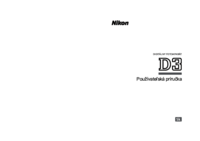

 (300 pages)
(300 pages) (366 pages)
(366 pages) (300 pages)
(300 pages) (452 pages)
(452 pages)







Comments to this Manuals